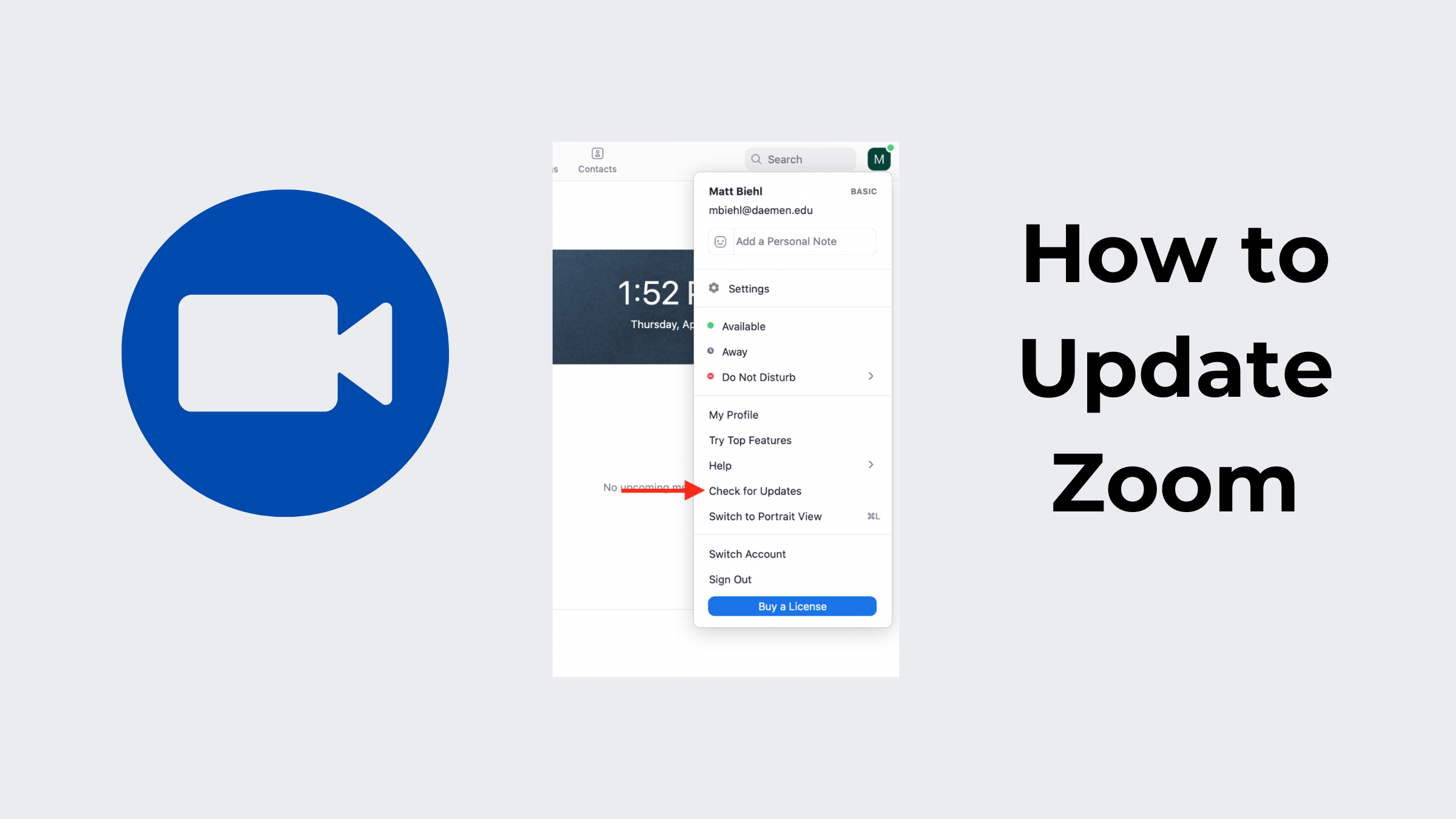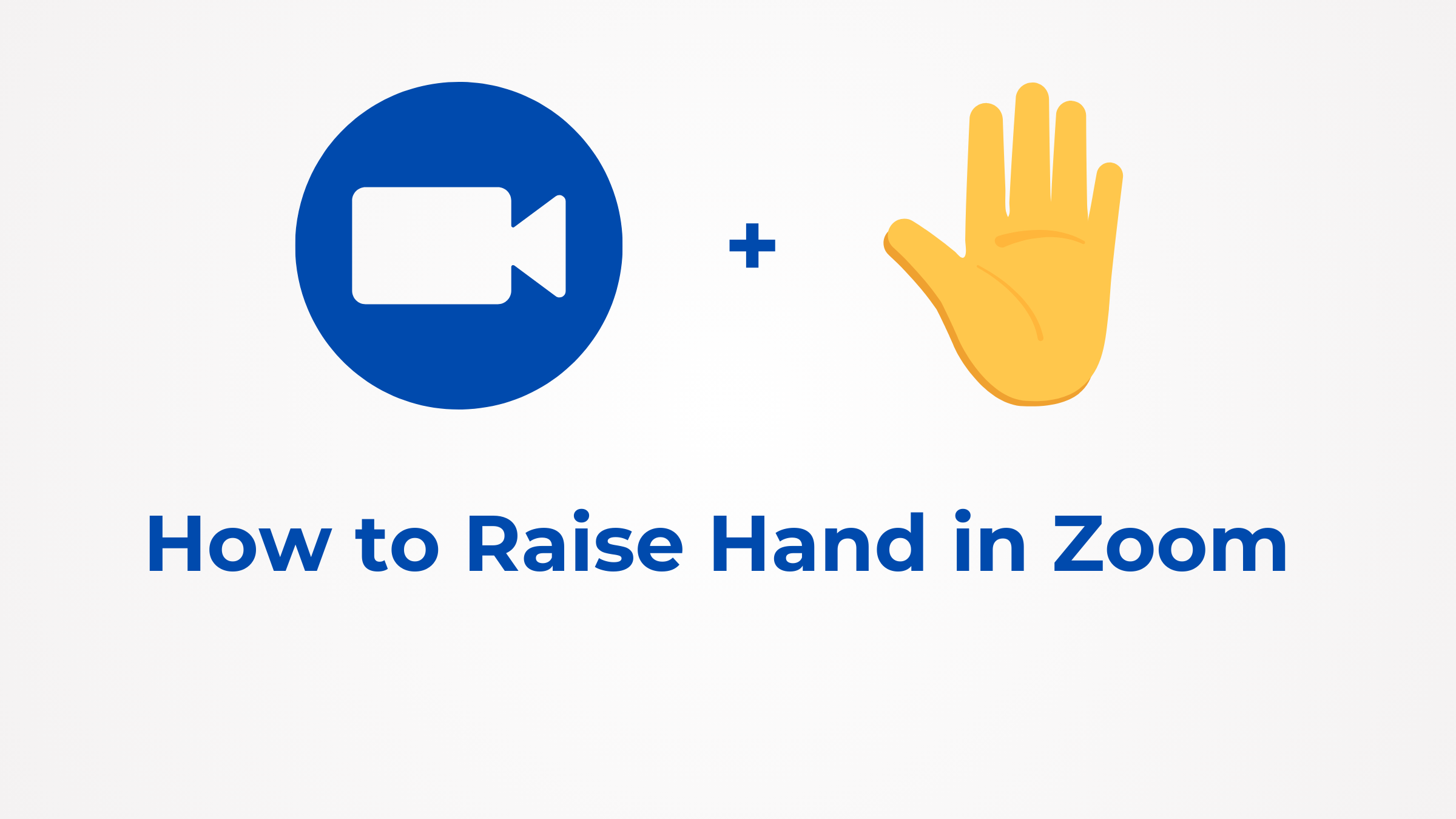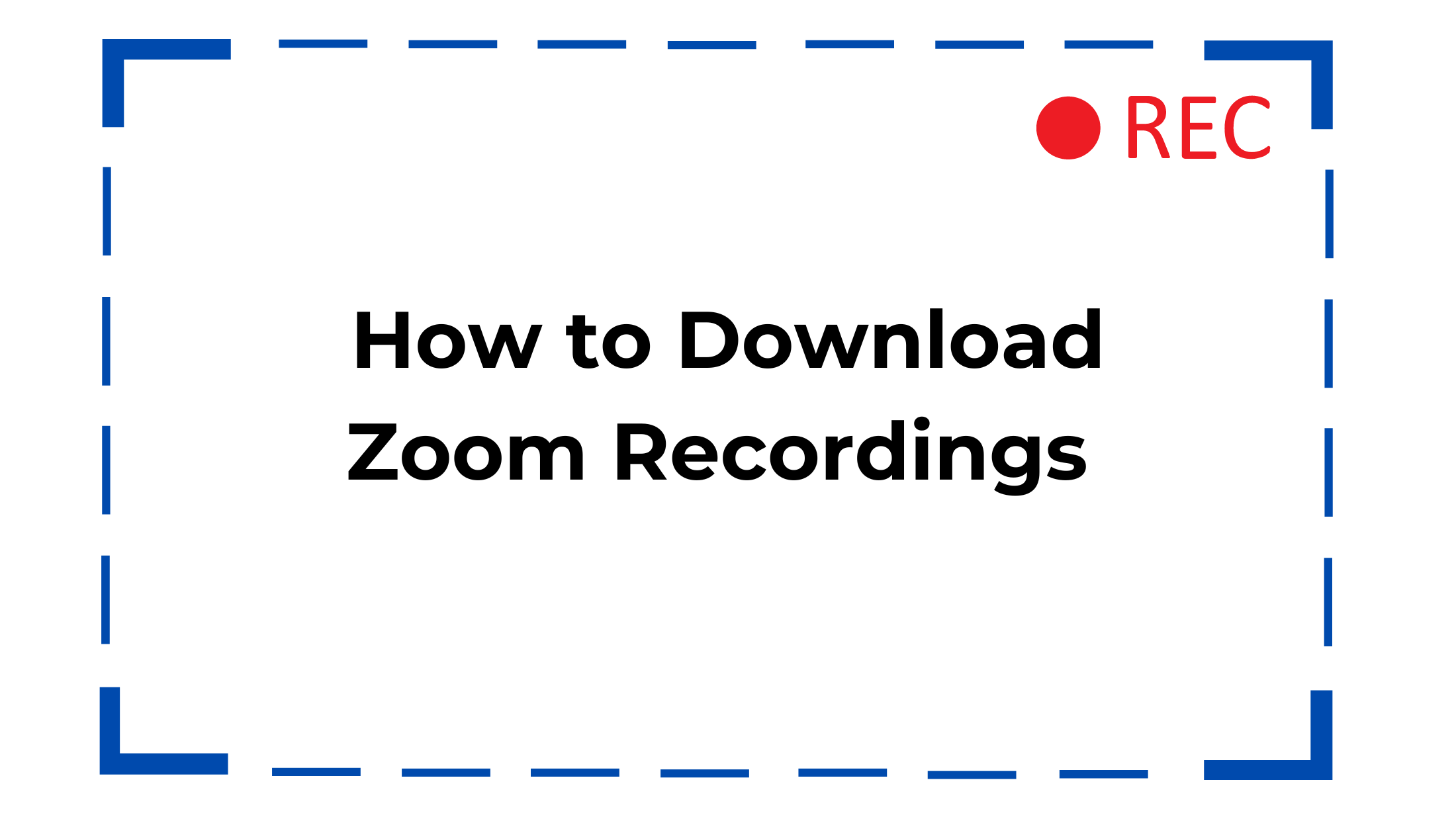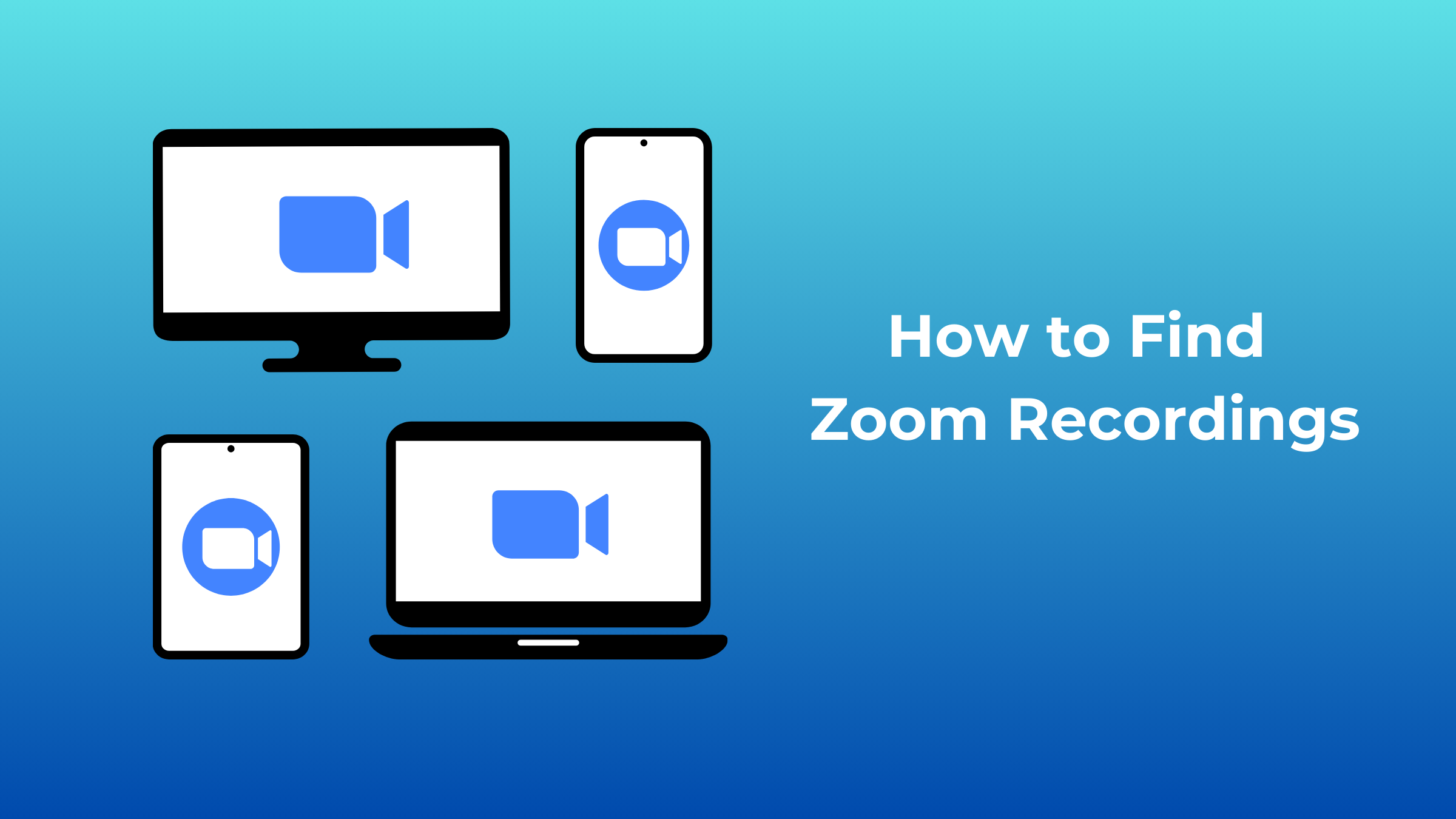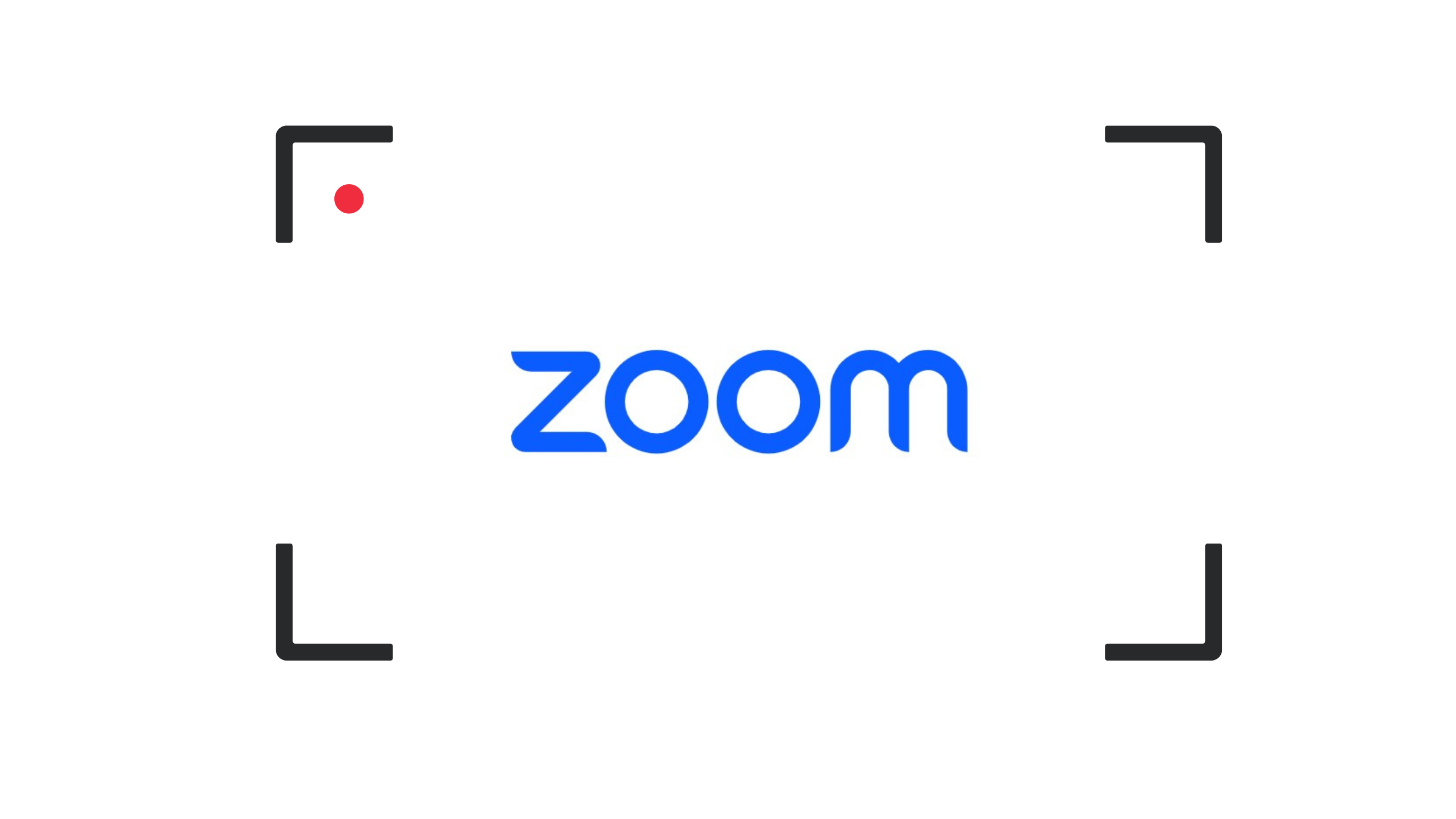How to Fix Voice Echoing in Video Conference Room [2024 Updated]
 With remote work and virtual meetings in vogue, the environment of video conferencing has evolved significantly, with advancements in technology and better audio understanding. While video quality has improved, audio-related challenges like a voice echoing 2400 persist. Factors such as room acoustics, microphone placement, and audio settings are crucial in determining audio quality. By identifying the causes and implementing effective strategies, we can overcome an echoed voice and enhance the video call experience.
With remote work and virtual meetings in vogue, the environment of video conferencing has evolved significantly, with advancements in technology and better audio understanding. While video quality has improved, audio-related challenges like a voice echoing 2400 persist. Factors such as room acoustics, microphone placement, and audio settings are crucial in determining audio quality. By identifying the causes and implementing effective strategies, we can overcome an echoed voice and enhance the video call experience.
This article will explore practical solutions and techniques to fix voice echo in video conference rooms, providing an updated guide for 2024.
Part 1: What is Voice Echoing?
Do you experience an echo on the phone while talking about something important and have to disconnect the call abruptly?
Voice echoing, or echo of voice refers to hearing one's voice or other participants' representatives repeated with a delay during a video conference or any audio communication. It creates a distracting and unpleasant effect, making it challenging to have clear and coherent conversations.
The echo in speakers occurs when the sound from the speakers in the room reaches the microphone and is transmitted back to the participants. This creates a feedback loop where the transmitted sound is captured again by the microphone, resulting in a delayed repetition of the original audio. The delayed audio is then played back through the speakers, further picked up by the microphone, and the cycle continues, causing a continuous echo effect.
The delay in the echo is usually small, but it can still disrupt the flow of conversation and make it difficult for participants to understand each other. Sometimes, the echo can become more pronounced, creating a distorted and garbled sound. It is highly frustrating for all participants involved and can majorly impact the effectiveness of a video conference or virtual meeting.
Do note that voice echoing differs from natural reverberation, which refers to the reflection of sound waves in a room. While you can expect some repercussions in any physical space, excessive reverberation can contribute to echoing and degrade the audio quality in a voice conference setting.
Bonus: The Best Webcam for Video Conference Room
During remote video meetings, it is vital to have a reliable and feature-packed camera that can significantly enhance the overall experience. One such camera that stands out is the OBSBOT Tiny 2. This innovative device improves video conference visual quality and helps address common audio issues like voice echoing.
Key Features
- Desk Mode for Conference Calls: The OBSBOT Tiny 2's dedicated desk mode optimizes the camera's field of view and adjusts the frame composition to capture all participants in a meeting room. The desk mode ensures everyone is focused and visible, promoting effective communication at home or in a professional setting.
- Smart Auto-Tracking: With advanced AI technology, automatically track and follow your movements during a video conference. This feature eradicates the need for manual adjustments or staying within a limited frame. So, present, demonstrate, or move around, the camera will intelligently track you, keeping you focused and maintaining a professional appearance.
- High-Quality Video and Connectivity: The OBSBOT Tiny 2 supports high-resolution video streaming, ensuring crisp and clear visuals for your video conferences.
- Dual Omni-directional Microphone with Noise Reduction: The high-quality dual microphone captures sound from all directions, ensuring clear and immersive audio during your video conferences. Additionally, the built-in noise reduction technology minimizes background noise, reducing the chances of the microphone's echoing issue.
- Voice Control: With built-in voice control, the OBSBOT Tiny 2 allows you to navigate its features hands-free. Using simple voice commands, you can easily adjust settings during your meetings, like zoom in and out, position change, track me, unlock me, etc.
- Magic Gesture 2.0: The OBSBOT Tiny 2 introduces an upgraded camera control feature using intuitive hand gestures. By simply waving your hand in specific patterns, you can switch dynamic zoom in/out, select/cancel target, and 4x zoom in/out.
Thus, these Tiny 2 features collectively can reduce echoes or echoes, improve audio clarity, and enhance the overall professionalism and engagement of your virtual meetings.
Part 2: What Causes Echo on Video Conferences?
Echoed voice during video conferences can be due to several factors.
Here are six major reasons that we collected from various experiences:
1. Microphone and Speaker Proximity
If you keep the microphone and speakers too close to each other, the sound from the speakers can directly enter the microphone, causing feedback. This feedback loop creates an echo effect as the transmitted sound is continuously picked up and retransmitted.
2. Room Acoustics
The room's acoustic properties can significantly impact the audio quality during video conferences. Rooms with hard and reflective surfaces, such as glass or bare walls, can cause sound waves to bounce around and create echoes. Excessive reverberation in the room can contribute to the echo effect.
3. Inadequate Noise Cancellation
Background noise, such as HVAC systems, fans, or traffic noise, can interfere with audio capture and reproduction during video conferences. A microphone with insufficient noise cancellation capabilities can pick up and amplify these ambient sounds, resulting in an echo voice.
4. Improper Audio Settings
Misconfigured audio settings on the computer or video conferencing software can lead to echo problems. For example, if the microphone gain or volume levels are too high, it can introduce feedback and echo. Similarly, incorrect audio input/output settings can cause echoes in the audio transmission.
5. Network Latency and Jitter
Network issues, such as high latency or inconsistent data transfer (jitter), can contribute to voice echoing. Delays or disruptions in the transmission of audio packets can result in delayed and repeated audio, leading to an echo effect.
6. Low-Quality Audio Equipment
Low-quality or poorly designed audio equipment, including microphones or speakers, can result in echo from speakers. These devices may not have proper noise cancellation or echo suppression mechanisms, leading to a degraded audio experience during video conferences.
Part 3: How to Fix Voice Echoing in Video Conference Room?
Experiencing voice echo during video conferences can be a block during important meetings and discussions. Fortunately, there are several effective solutions to fix this issue.
Let us understand each solution in detail:
1. Optimize Microphone and Speaker Placement
- Ensure that the microphone and speakers are apart to minimize audio feedback. Place the microphone closer to the speaker's mouth while keeping it away from the speakers.
- Consider using a directional microphone or headset that focuses on capturing audio from the desired source, reducing the chances of picking up speaker audio.
2. Improve Room Acoustics
- Add sound-absorbing materials, such as carpets, curtains, or acoustic panels. These materials help minimize sound reflections and reverberations that contribute to voice echoing.
- If possible, rearrange furniture or adjust the room layout to reduce hard surfaces and echo-prone areas.
3. Utilize Noise-Canceling Microphones
- Invest in high-quality noise-canceling microphones that can filter out background noise and minimize echo, like the OBSBOT Tiny
- These microphones use advanced algorithms to distinguish between desired and ambient noise, producing clearer audio transmission.
4. Adjust Audio Settings
- Check and adjust the microphone volume or gain settings on your computer or video conferencing software. Lowering the microphone input levels can help prevent audio feedback and echo.
- Ensure you configure the audio output settings correctly to avoid conflicts or misalignments that could lead to echoing.
5. Enhance Network Stability
- Opt for a stable and reliable Internet connection to minimize network-related issues that can cause voice echoing. Use a wired connection, or position yourself closer to the Wi-Fi router for a stronger signal.
- If experiencing consistent network latency or jitter, consider upgrading your internet plan or contacting your service provider for assistance.
6. Upgrade Audio Equipment
- Buy better-quality audio equipment, such as professional-grade microphones and speakers designed for video conferences. These devices mostly come with advanced voice echo cancellation technologies, ensuring superior audio quality and reducing echoing.
Note: Always experiment and adjust settings to find the optimal video conference room setup configuration before starting any important meeting.
So, now you know the tips to resolve the "I hear my voice echo when I speak" problem.
Conclusion
Hence, voice echoing cannot hinder your important remote conferences and meetings if you have the right setup and equipment to back it up.
So, leave those old gadgets and go for a high-end webcam like OBSBOT Tiny 2 with an in-built dual omnidirectional microphone with a noise cancellation feature. This webcam will also support your video conferences with new-age voice and gesture control features.