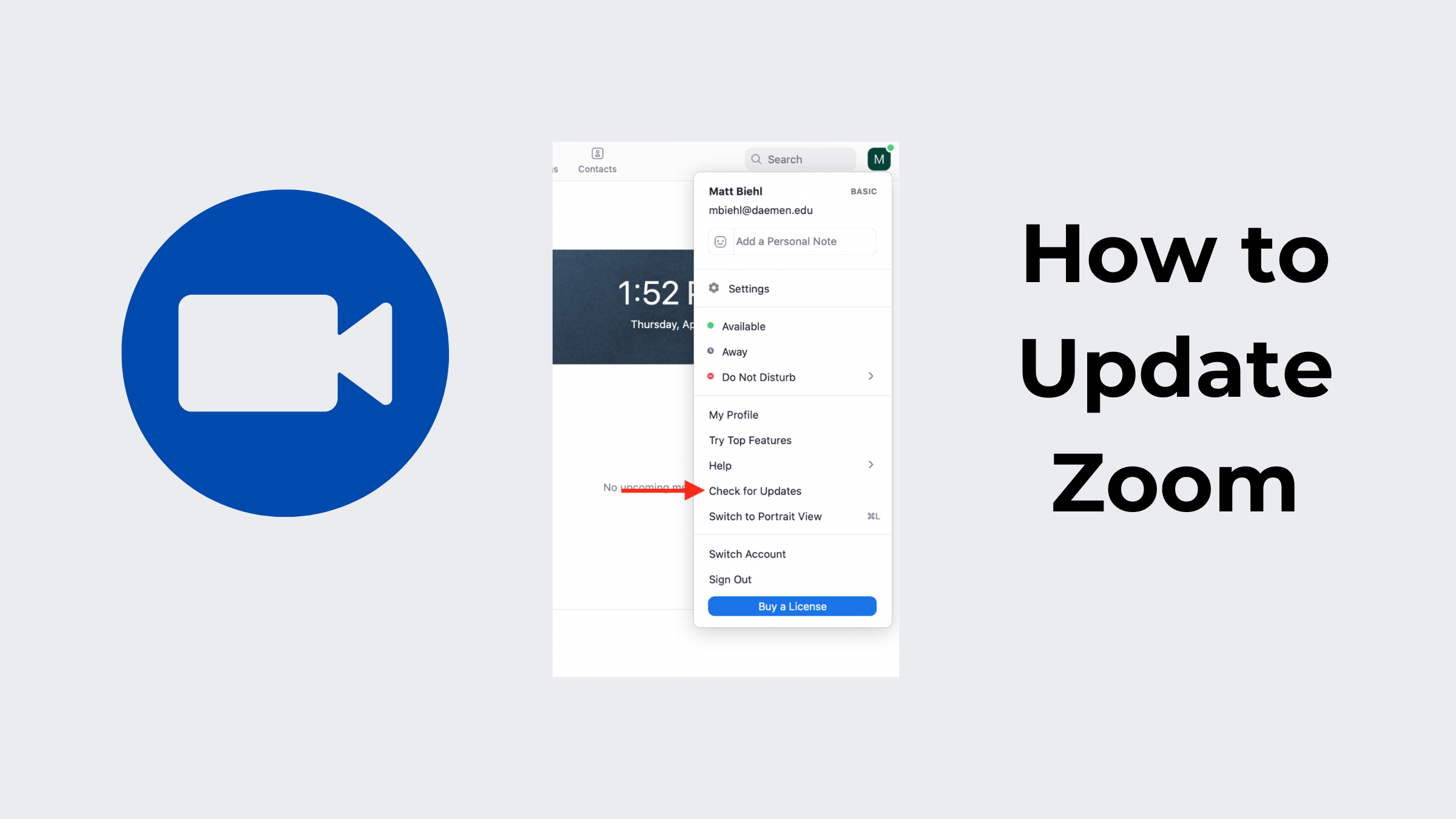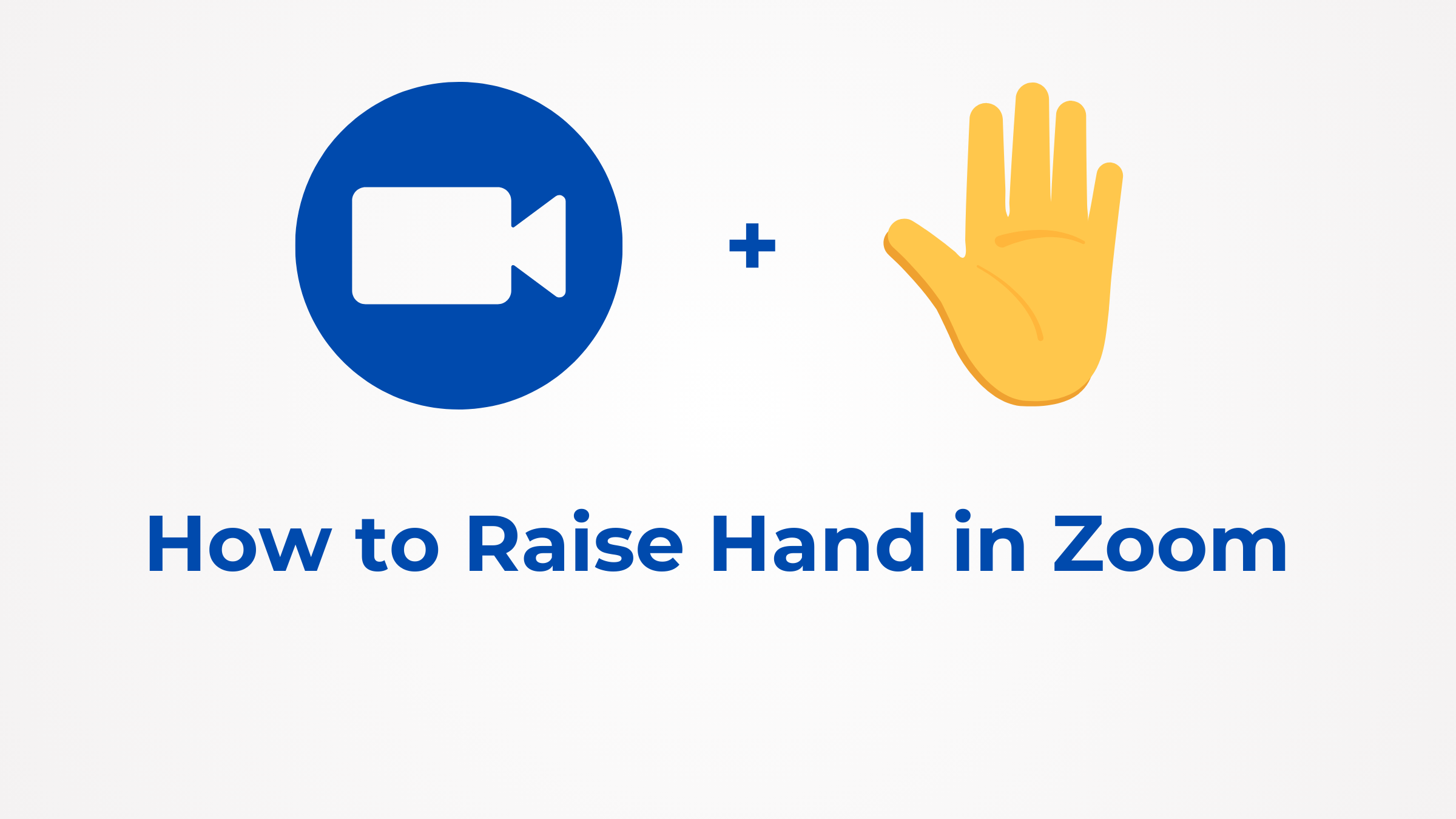What's a Zoom Webinar? Here's Everything You Need to Know
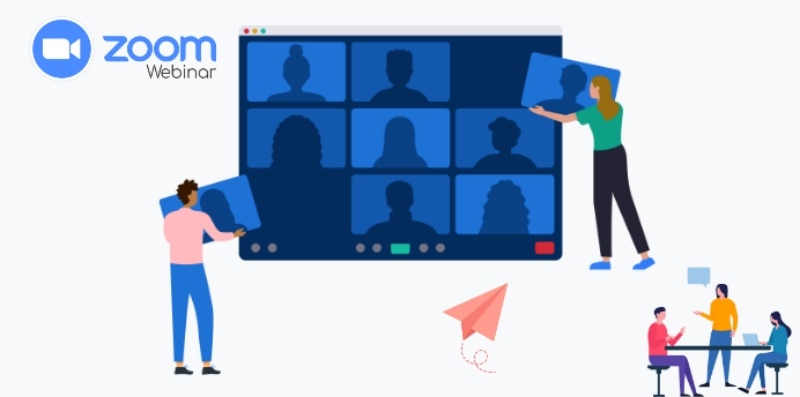
A Zoom webinar allows businesses to host webinars, engage audiences, and enhance interaction within and outside stakeholders. A webinar on Zoom can provide access to 100 panelists and 10,000 attendees. There are a lot of pricing packages for Zoom webinars; the host will choose one that suits their webinar's needs. It provides an opportunity for questions and answers and allows the host to select options for managing large audiences with registration, branding, polls, chat, recording, and reporting. This article gives you all you should know about hosting a webinar on Zoom.
Zoom Webinar Features & Pricing
Although maximum users take advantage of the accessible video conferencing tool, Zoom is an advanced communications platform that offers various paid software options to boost productivity. These options range from phone service and video chat plans to webinars and cloud storage and can be selected depending on the specific requirements of your business. This section will explain Zoom's pricing and the features corresponding to the Zoom webinar.
Here’s the list of Zoom webinar pricing and features.
500 Attendees - $690 per year
- Unlimited webinars with a maximum duration of 30 hours per session
- Create a unique look for your Zoom Webinars with a branded backsplash and complete control over the virtual background webinar of your speakers.
- Exporting capabilities for both registrant and attendee lists.
- Connect with customer relationship management and marketing automation software.
- Make money off of your webinar by charging attendees to attend.
- The capacity to broadcast your webinar in real time to third-party platforms.
- Cloud recording allows you to record your webinar.
- Access to reporting following the session.
1000 Attendees - $3400 per year
Unlimited webinars with a maximum duration of 30 hours each.
You have control over the speakers' virtual backgrounds and can brand Zoom Webinars with a custom backsplash.
The ability to export registration and attendance lists.
Connect to marketing automation and customer relationship management applications.
Make money from your webinar by charging for entry.
The ability to broadcast your webinar live to other platforms.
Publish a cloud-based recording of your webinar.
Access to the reports that you can generate after the session comes to a close.
3000 Attendees - $9900 per year
- Up to 30 hours of webinar time is available indefinitely.
- You can brand your Zoom Webinars with a personalized backsplash and control over the virtual speaker backgrounds.
- Ability to export attendee and registration lists.
- Sync your CRM and marketing automation software.
- Make money from your webinar by charging for registration.
- Possibility of live-streaming your webinar to external platforms.
- Cloud-based webinar recording.
- Post-session reporting is available.
5000 Attendees - $24900 per year
- Unlimited 30-hour webinar sessions are available.
- You can brand your Zoom Webinars with a personalized backsplash and control over the virtual speaker backgrounds.
- Possibility of exporting attendee and registrant lists.
- Sync your CRM and marketing automation software.
- Make money from your webinar by charging for registration.
- Possibility of live-streaming your webinar to external platforms.
- Cloud-based webinar recording.
- Post-session reporting is available.
10000 Attendees - $64900 per year
- Unlimited webinar sessions for up to 30 hours each.
- Brand your Zoom webinars with a personalized backsplash and control over virtual speaker backgrounds.
- Potential to export registrant & attendee lists.
- Combined with CRM and marketing automation tools.
- Monetize the webinar through paid registration.
- Live stream your webinar to third-party platforms.
- Record your webinar in the cloud.
- Access to post-session reporting.
10000+ Attendees - $64900 per year (contact sales)
Zoom Webinars vs. Zoom Meetings
Although the platforms for meetings and webinars have similar features and functionality, there are some significant differences. Sessions are intended to be collaborative events where everyone can screen share, enable audio and video, and view the other attendees. The host and any invited panelists can share their video, audio, and screen during a webinar. The host can also unmute attendees. Attendees who wish to view only may do so during webinars and may engage in Q&A, chat, and polling. Webinar in Zoom attendees can't rename themselves.
|
Features |
Zoom Meeting |
Zoom Webinar |
|
Chatbox |
Yes |
Yes |
|
Breakout rooms |
Yes |
Not available |
|
Designated question and answer box |
Not available |
Yes |
|
Waiting room when participants join |
Yes |
Not available |
|
Video sharing |
All participants |
Host and panelists |
|
Participants list Visible to all |
Visible to all participants |
Visible to host and panelists |
|
Capacity |
Up to 100 with a free license, up to 1,000 depending on the plan and large meeting add-on. |
Ranging between 500-50,000 participants, depending on the license. |
|
File transfer |
Yes |
Yes |
|
Whiteboard |
Yes |
Yes |
|
Annotation |
Yes |
Yes |
|
Practice session |
Not available |
Yes |
|
PayPal integration |
Not available |
Yes |
|
Registration |
Registration for meeting |
Registration for webinar |
|
Survey |
Survey for meeting |
Survey for webinar |
|
Email reminders |
Not available |
If registration is enabled |
|
Audio sharing |
The host can mute/request to unmute participants. On the other hand, the host can set all participants to mute upon entry. |
Attendees join in a listen-only mode. The host can unmute one or more attendees. |
How to Get Started with Zoom Webinars?
You can schedule webinars via Zoom, approve registrants, and invite panelists easily, and thus, focus on curriculum development or innovative teaching methods. Zoom lets you host webinars with up to 10,000 participants with all the tools you need to manage them. In this guide to Zoom webinars, we'll show you how to get started.
Requirements for Zoom Webinars
You need the following to be able to attend a webinar.
- Internet connectivity. Broadband wired or wireless (WIFI, 3G, or 4G/LTE). Recommended bandwidth 60 - 80 kbps.
- Audio. Sound card for PC/laptop, speakers, or headphones.
- Supported browsers: IE7+, Firefox, Chrome (for Windows); Safari, Firefox, Chrome (for macOS).
Registration for Zoom Webinars
Pre-registration is often necessary to participate in webinar Zoom meetings. The host can add individualized registration questions and generate registration reports. However, attendees will still be required to enter their name and email address to join the webinar, and the reports will be limited to the information you entered.
Also, the host can either automatically accept all registrants or manually accept each one individually. The host also can turn off registration for the webinar.
Scheduling Zoom Webinars
-
Scheduling a Zoom webinar with registration
Scheduling a Zoom webinar conferencing with registration; If you plan a zoom webinar with registration, your intending participants (registrants) will have to field a brief form before accessing the webinar link.
By doing so, you can collect the registrants' names, email addresses, and other information. You can choose to approve anyone who registers or manually approve attendees automatically.
- Sign in to the Zoom web portal.
- In the navigation menu, click Webinars. You will see a list of scheduled webinars.
- Select Schedule a Webinar.
- Choose the desired webinar settings.
- Select the Registration option to require registration. Here, if the webinar is recurring, you select one of the following:
- Attendees registered once can attend any of the occurrences.
- Attendees need to register for each occurrence to attend.
- Attendees registered can choose one or more occurrences to attend.
6. Click Schedule.
-
Scheduling a Zoom webinar without registration
Scheduling a live-streaming webinar without registration will allow attendees to join without registering or creating a Zoom account in advance. However, attendees must enter their name and email address upon joining.
- Sign in to the Zoom web portal.
- In the navigation menu, click Webinars.
- The list of scheduled webinars will appear.
- Click Schedule a Webinar.
- Schedule the webinar.
Inviting Attendees & Panelists
- In Zoom, click Webinars.
- Click on the title of your webinar.
- Scroll to the bottom of the page, where you will see Invitations.
- In the Invite Attendees section, you will find the registration link you will send attendees.
Starting a Zoom Webinar
- In Zoom, click Webinars.
- Click on the title of your webinar.
- Scroll to the bottom of the page, where you will see Invitations.
- Invite Panelists, click Edit.
- In the pop-up window, enter your panelist's name and email and click.
- An email invitation with their Zoom join link will go to all panelists.
Starting a Zoom webinar from the Zoom web portal
- Sign in to the Zoom web portal.
- In the navigation menu, click Webinars.
- Hover your mouse over the webinar you want to start and click Start.
- If a dialog box appears, click Open to open the webinar in the Zoom desktop client.
Starting a Zoom webinar from the desktop client
- Sign in to the Zoom desktop client.
- Click the Meetings tab.
- Find and click the webinar that you want to start.
- Click Start.
Starting a Zoom webinar from the mobile app
- Sign in to the Zoom mobile app.
- Tap the Meetings tab.
- Find and tap the webinar that you want to start.
- Tap Start.
Starting a Zoom webinar from a calendar event
If you have added this Zoom webinar event to your calendar, click the link on your calendar reminder. Ensure you are in your Zoom account before clicking the link.
Joining and Participating in Zoom Webinars
- Locate the 9-digit meeting ID/webinar ID from your registration email.
- Sign in to the Zoom desktop client or mobile app.
- Click or tap Join a Meeting.
- Enter the 9-digit webinar ID, and click Join or tap Join Meeting.
- If prompted, type your name and email ID, then click Join Webinar or tap Join.
Best Practice Tips for Zoom Webinars
The following are some suggestions that will assist you in getting ready to host a Zoom meeting webinar with self-assurance.
- Check the sound and the audio. Utilize a headset that provides you and the attendees with the highest possible sound quality.
- Personalize the look and feel of the page used to register for the webinar.
- Get to know your target demographic. To obtain specific information that assists you in tailoring the content of your event based on those who intend to attend, you should include open-ended questions on your registration page.
- Get in touch with the people who registered. Send them a confirmation email and a reminder notice highlighting the benefits they will receive from attending the event.
- Perform your presentation in front of a mirror. You should run through your slide deck and practice several times until you reach a point where you are comfortable with your delivery.
- Ensure your lighting and video are correct. Make sure you and anyone else on camera can be seen in high definition, including yourself.
For the best webcam for your Zoom webinar, try out the OBSBOT Tiny 2 4K Webcam. OBSBOT Tiny 2 is the best external camera for Zoom. It has the exact 4K resolution as the market leader and utilizes AI to assist the motors that pan and tilt the camera to get the perfect shot of your face. The range horizontally is 160 degrees, while the range vertically is 90 degrees. The built-in face-tracking is compatible with gesture/voice controllers immediately.
- Ultra Large 1/1.5'' CMOS in Webcam
- Auto-framing and AI Auto Tracking
- 4x Faster Focusing
- Low Light Performance
- Gesture Control
- Voice Control
- Beauty mode
Zoom Webinar FAQs
Here are some of the vital Zoom webinar Q&A for better understanding.
1. Can a panelist see me during a Zoom webinar?
If you have never participated in a Zoom webinar before, you might wonder whether the presenter can see you while participating in the event. You can see the panelist, but the panelist cannot see you in a webinar.
2. Do I need to download Zoom to attend a webinar?
No, you can attend a Zoom webinar using a web browser without downloading Zoom software or application.
3. Is my camera on during a Zoom webinar?
Your video camera and microphone are off during the webinar on Zoom. You won't be permitted to talk unless the host allows you.
Conclusion
With Zoom, a new webinar can be created by anyone, regardless of whether they have any prior experience or not. You can make more precise adjustments to the settings of your webinar conferencing. However, if you know how long each webinar session will last or how much time should pass between two webinar sessions.
A webinar via Zoom offers you so many exciting features, but with a good webcam like the OBSBOT Tiny 2 AI-powered PTZ webcam, you will have the best experience with a Zoom webinar.