How to Use OBSBOT WebCam Plugin on Elgato Stream Deck
Before you start, make sure you've installed the "Stream Deck" software on your computer.
Step 1: Plug the Stream Deck device into your computer.
Step 2: Open the Stream Deck software.
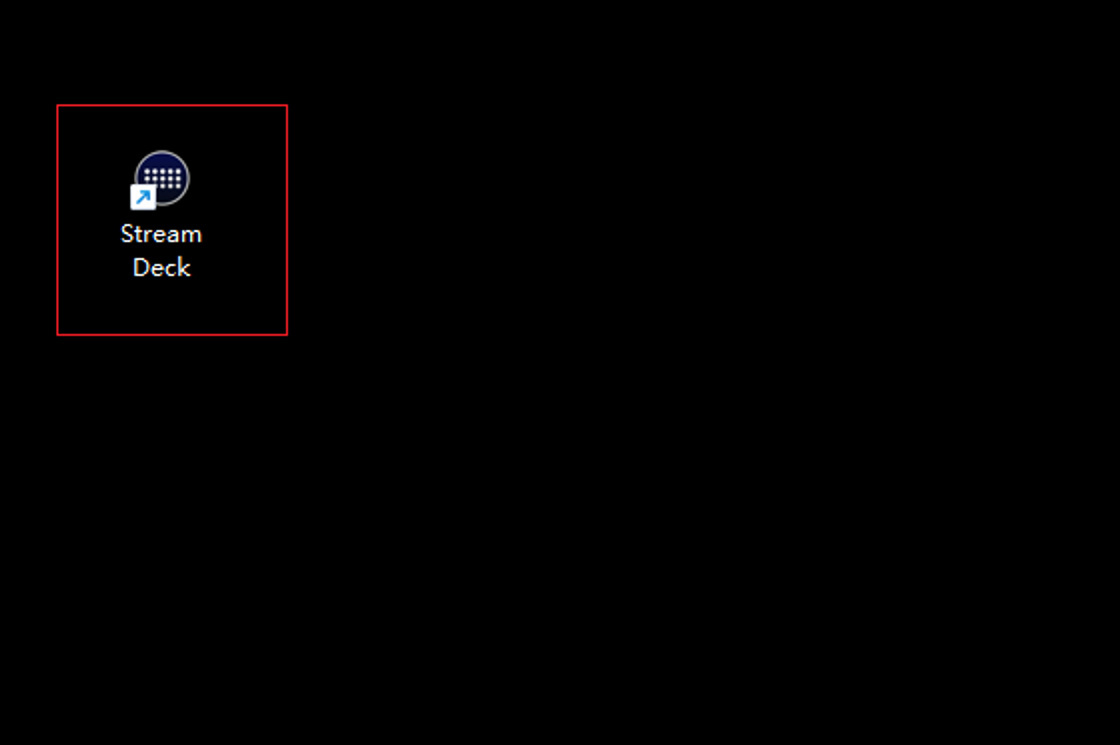
Step 3: Click on the "Store" button located at the top right of the software.
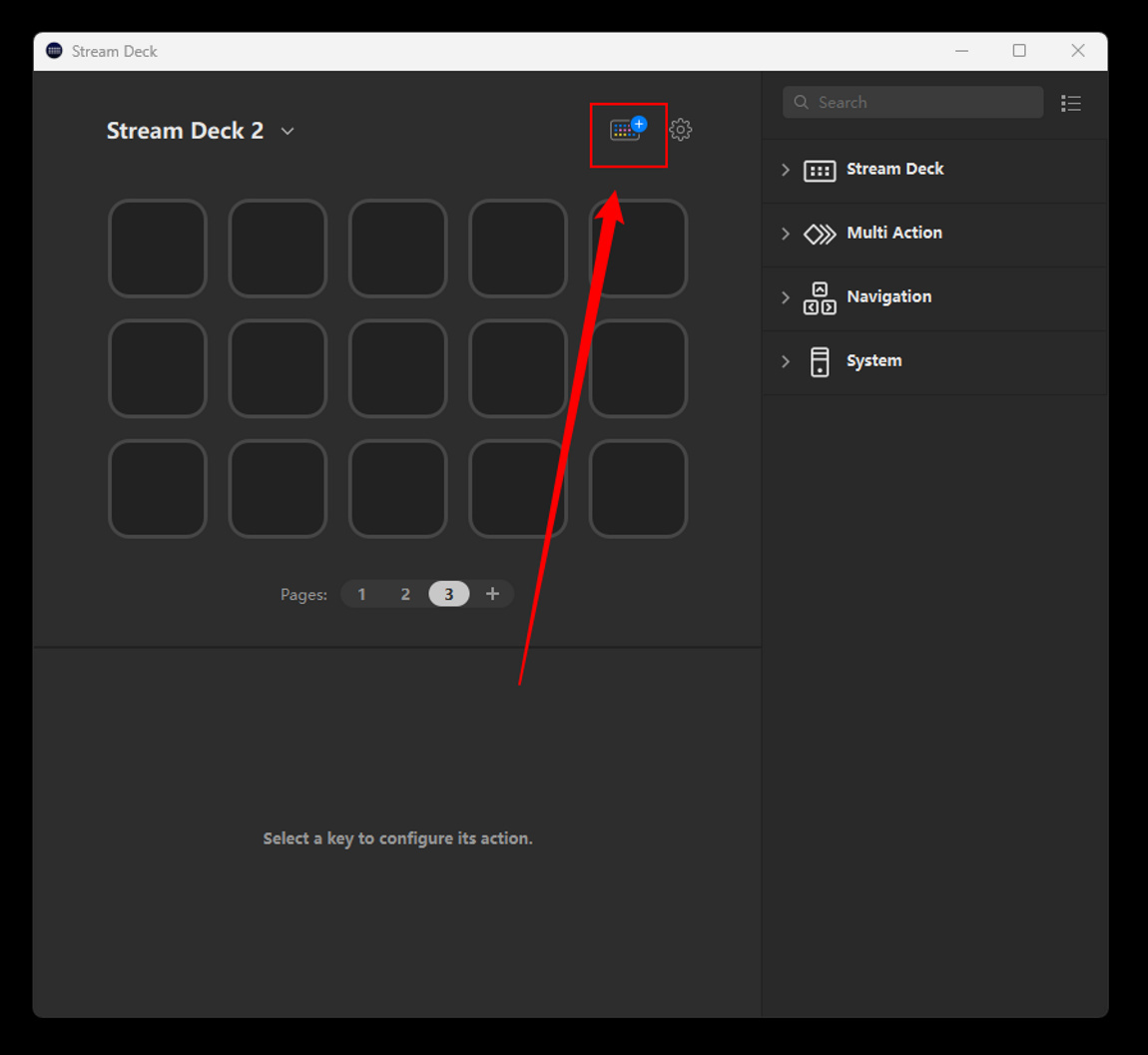
Step 4: Search for "OBSBOT" or "OBSBOT WebCam" in the search bar.
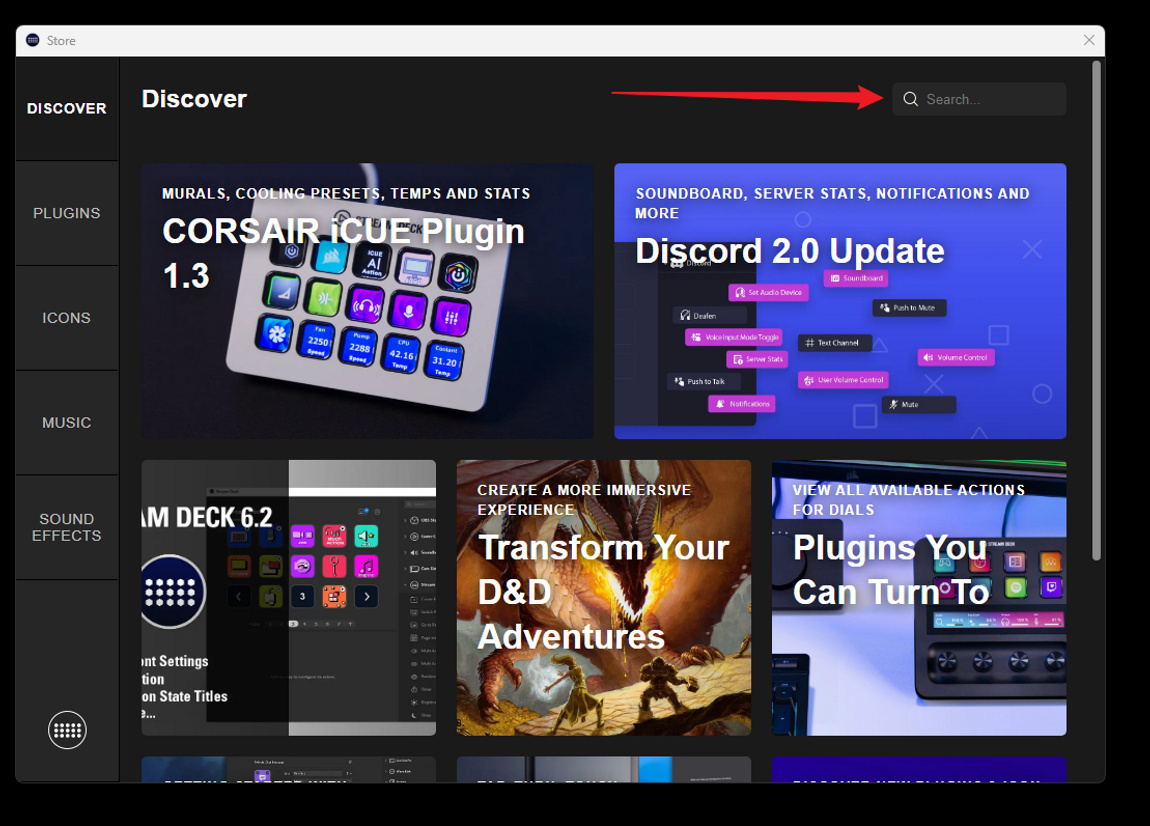
Step 5: Click "Install" to begin the installation.
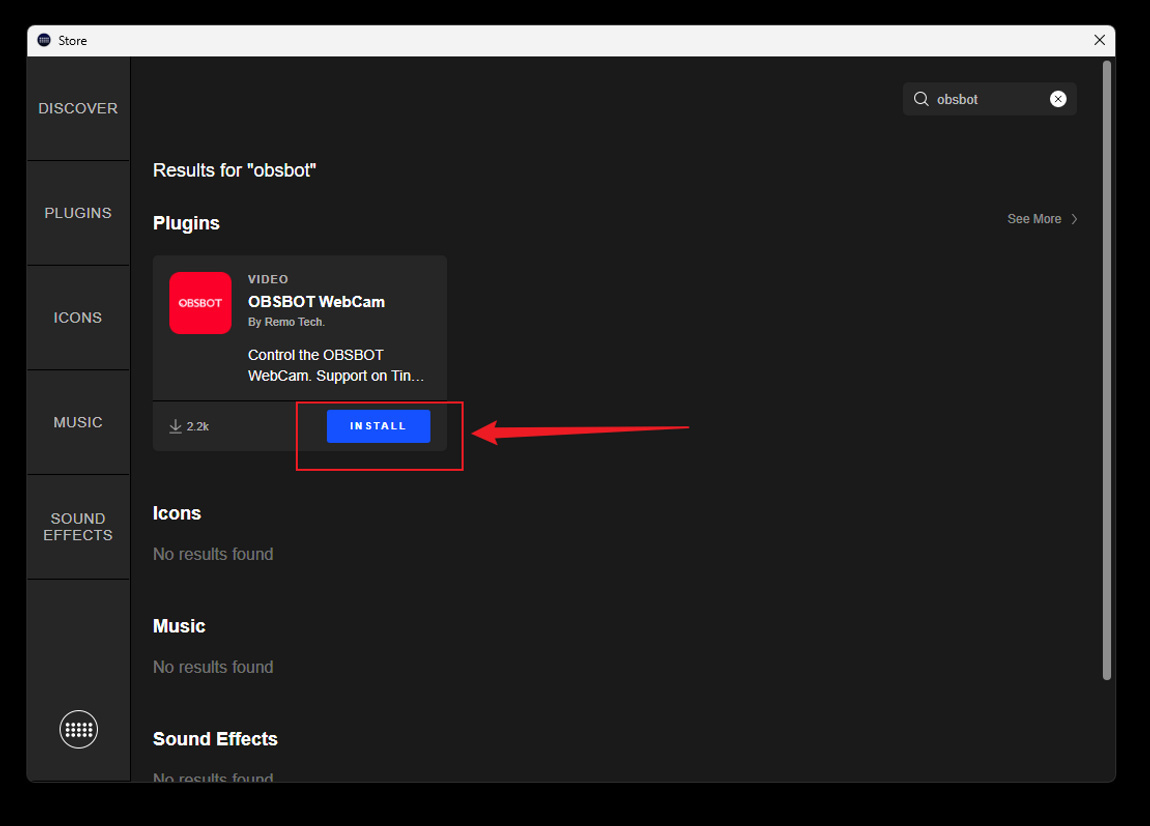
Step 6: After your OBSBOT WebCam plugin installation is complete, search "OBSBOT" in the search bar to find it.
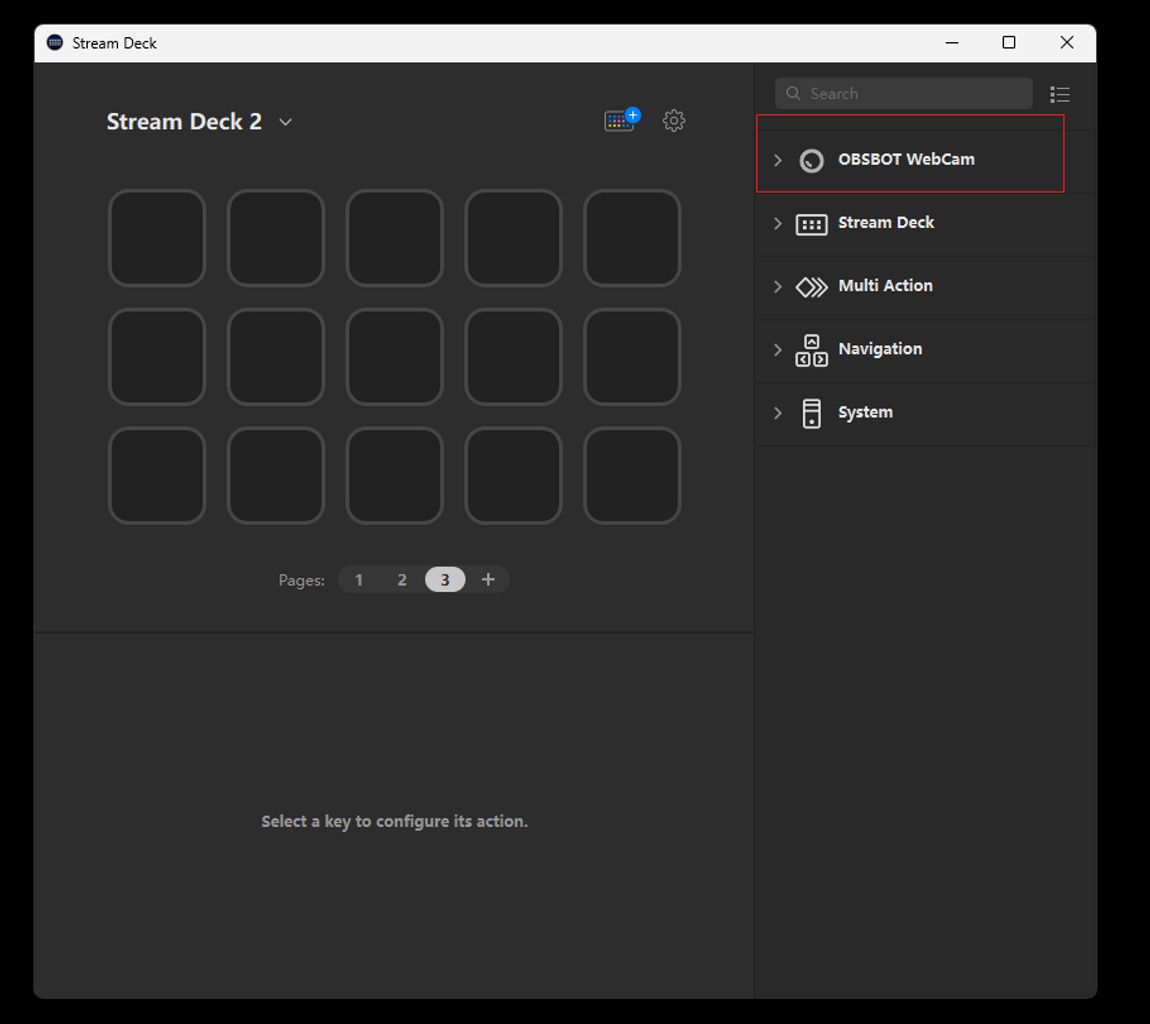
Step 7: Plug in the OBSBOT WebCam device to your computer.
Step 8: Drag the "Adjust WebCam" icon to the console.
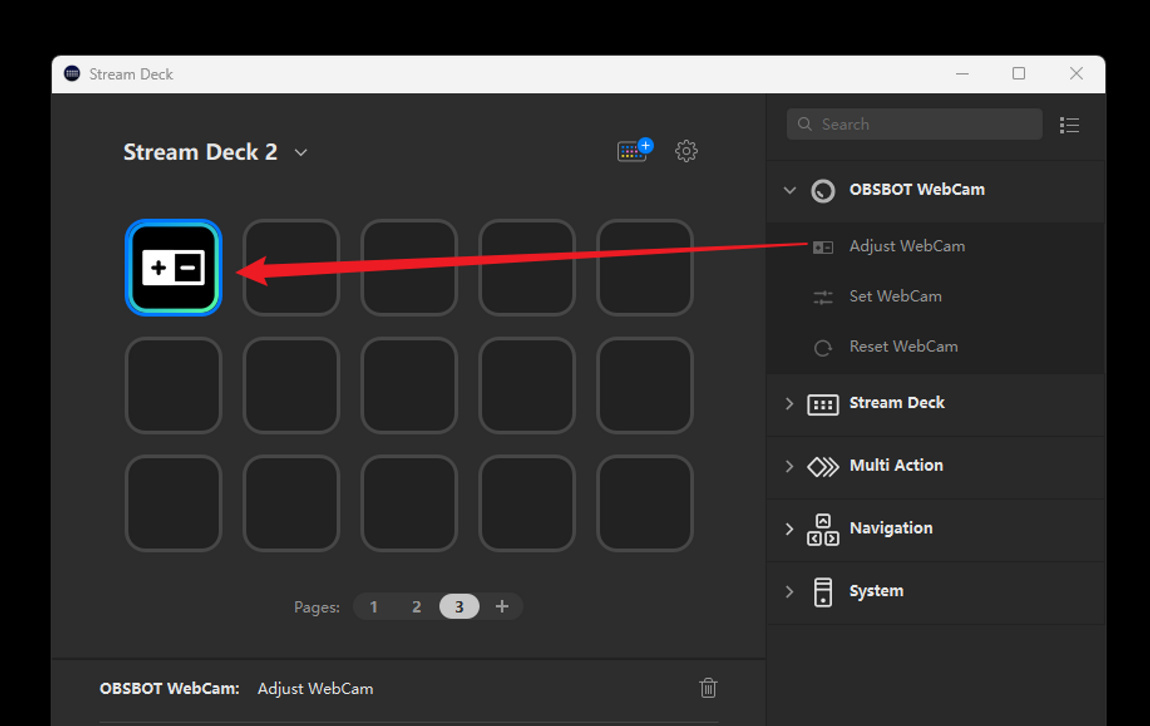
Step 9: Select the Tiny 2 device for setup.
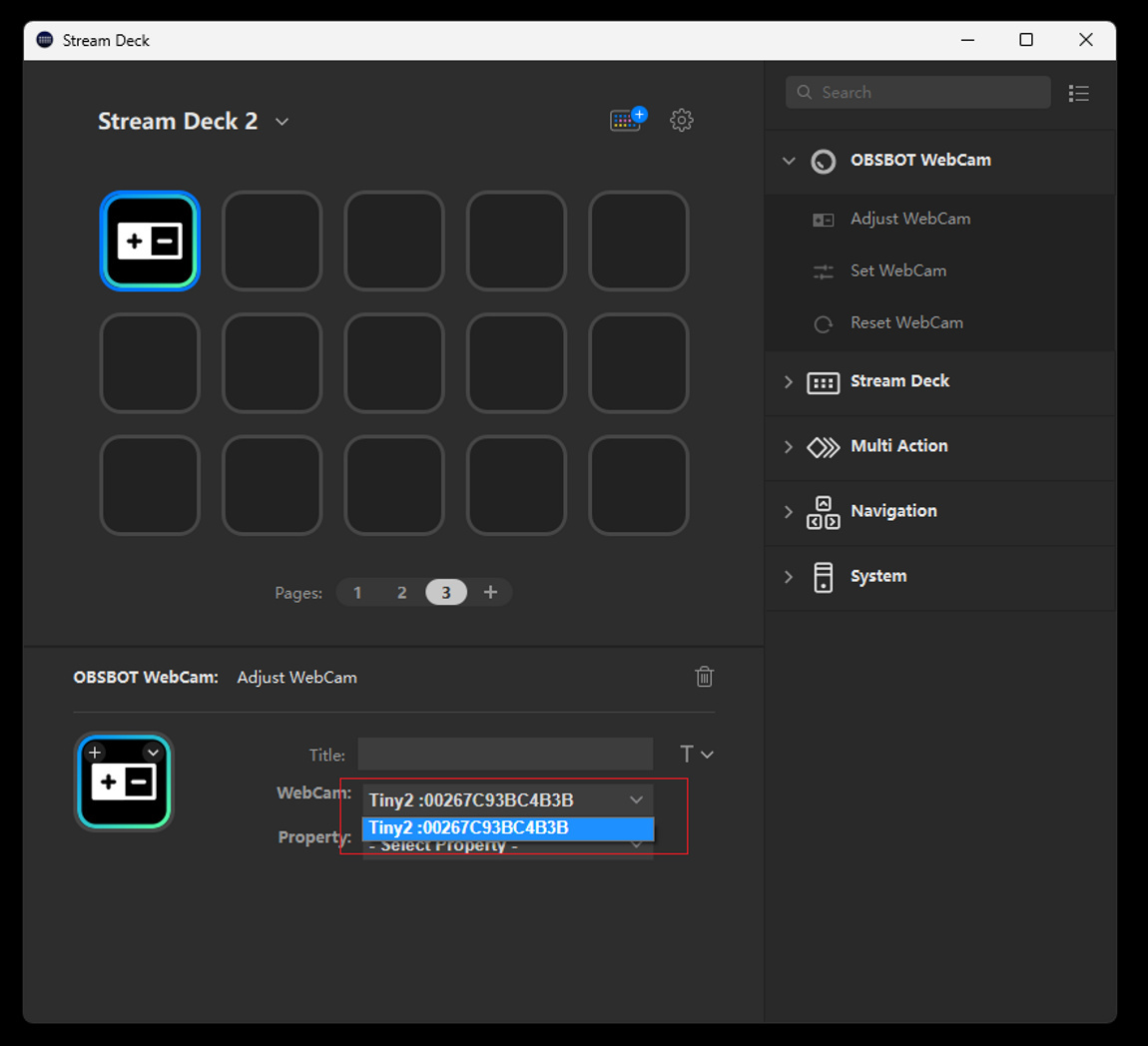
Step 10: Once the process is complete, click on "Property" to begin setting the adjustment column.
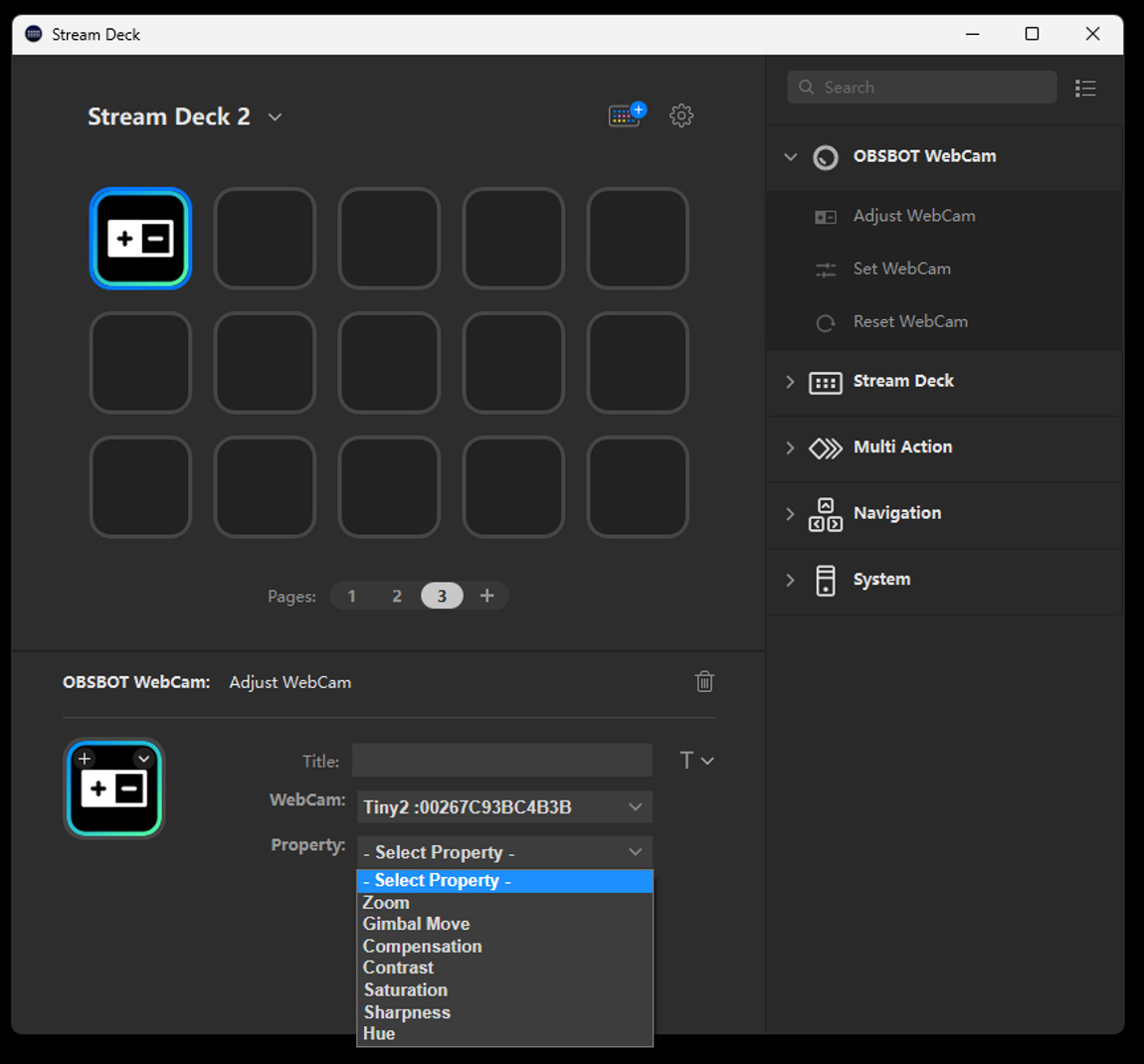
Step 11: Let's take the "Gimbal Move" as an example and click on "Sub Property" for further setup.
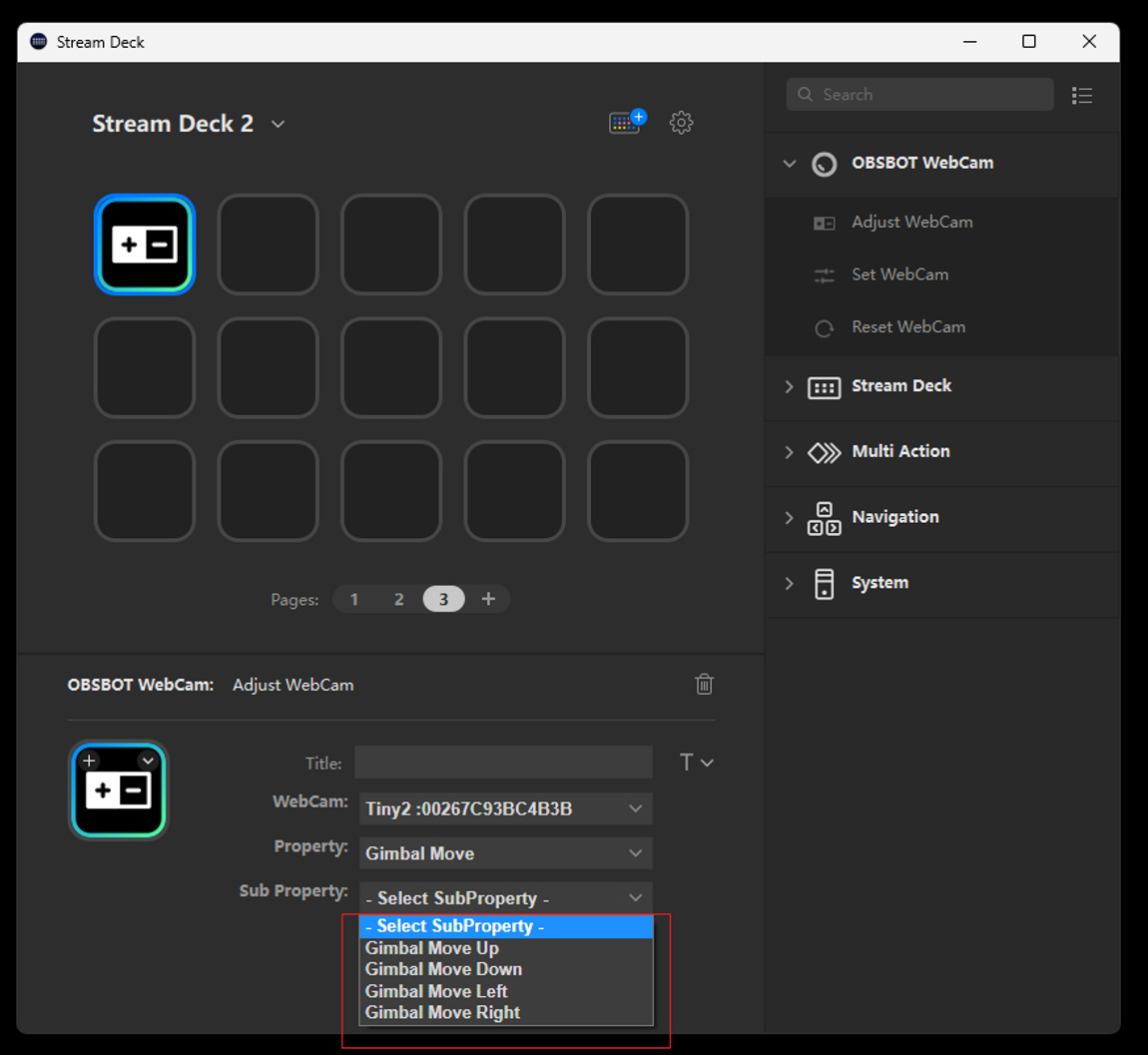
Step 12: Select "Gimbal Move Up" to transform the icon into the chosen option.
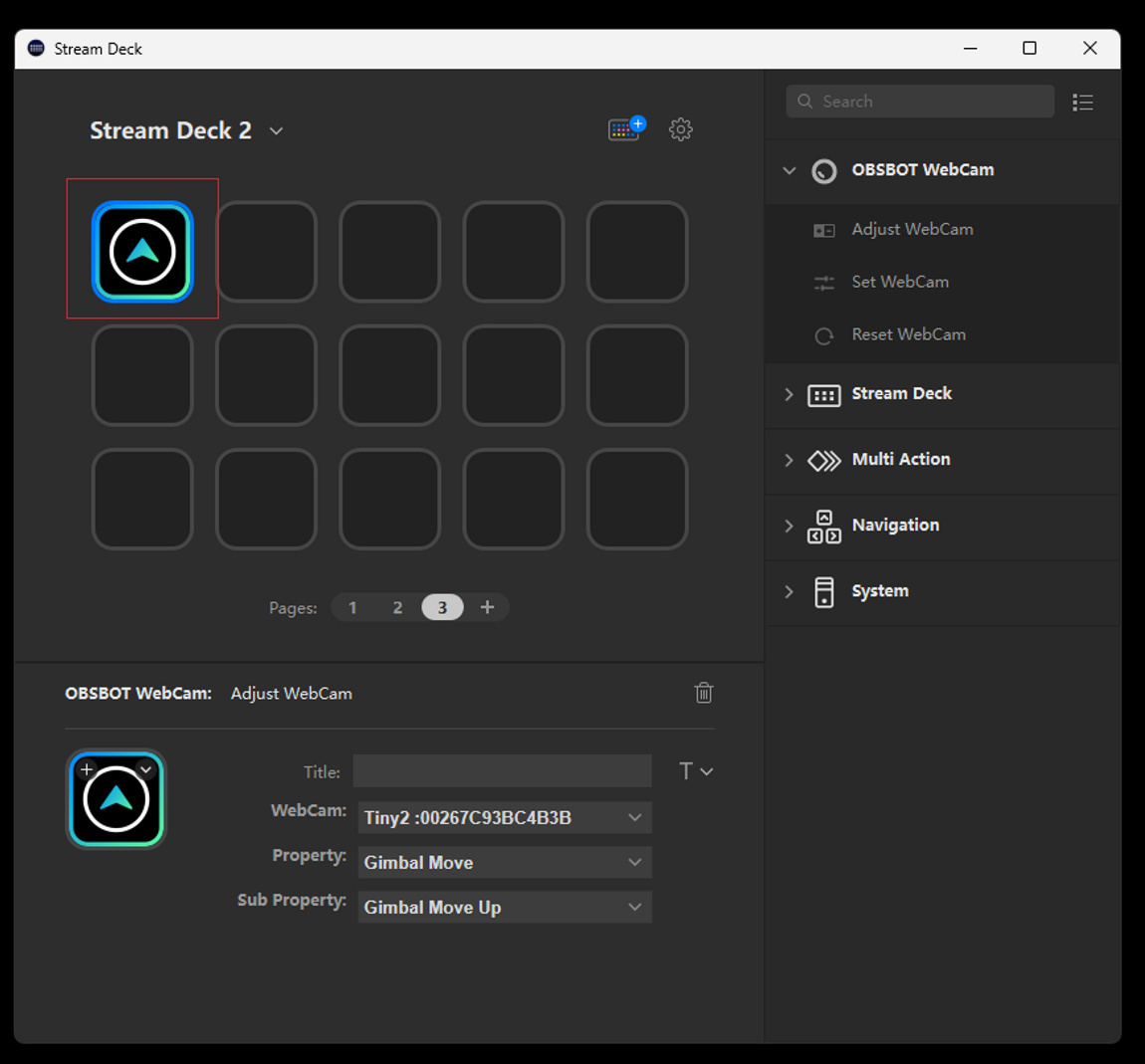
Step 13: Let's drag the "Set WebCam" folder to have further customization.
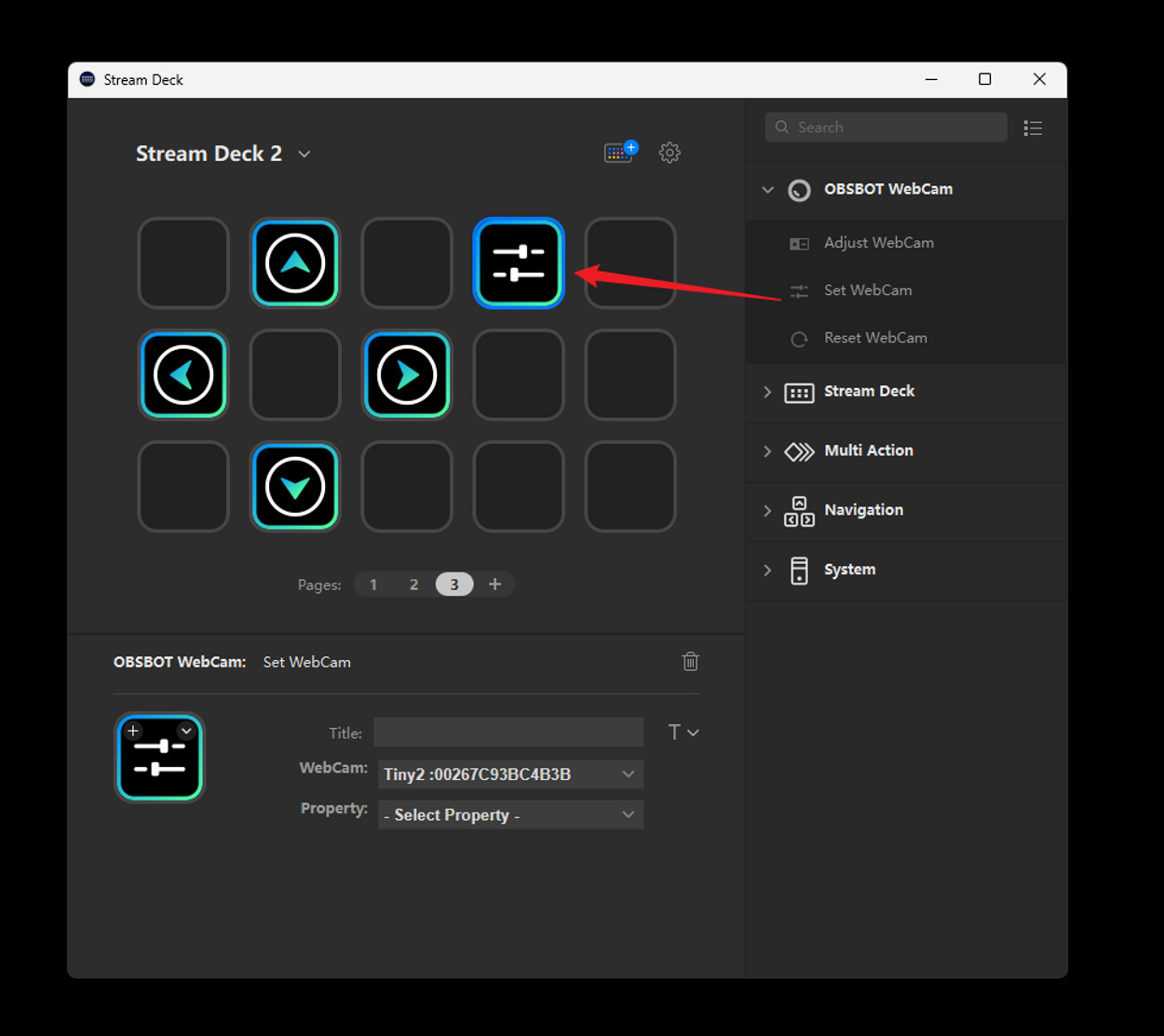
Step 14: You can find more unique features after you click the "Property" bar.
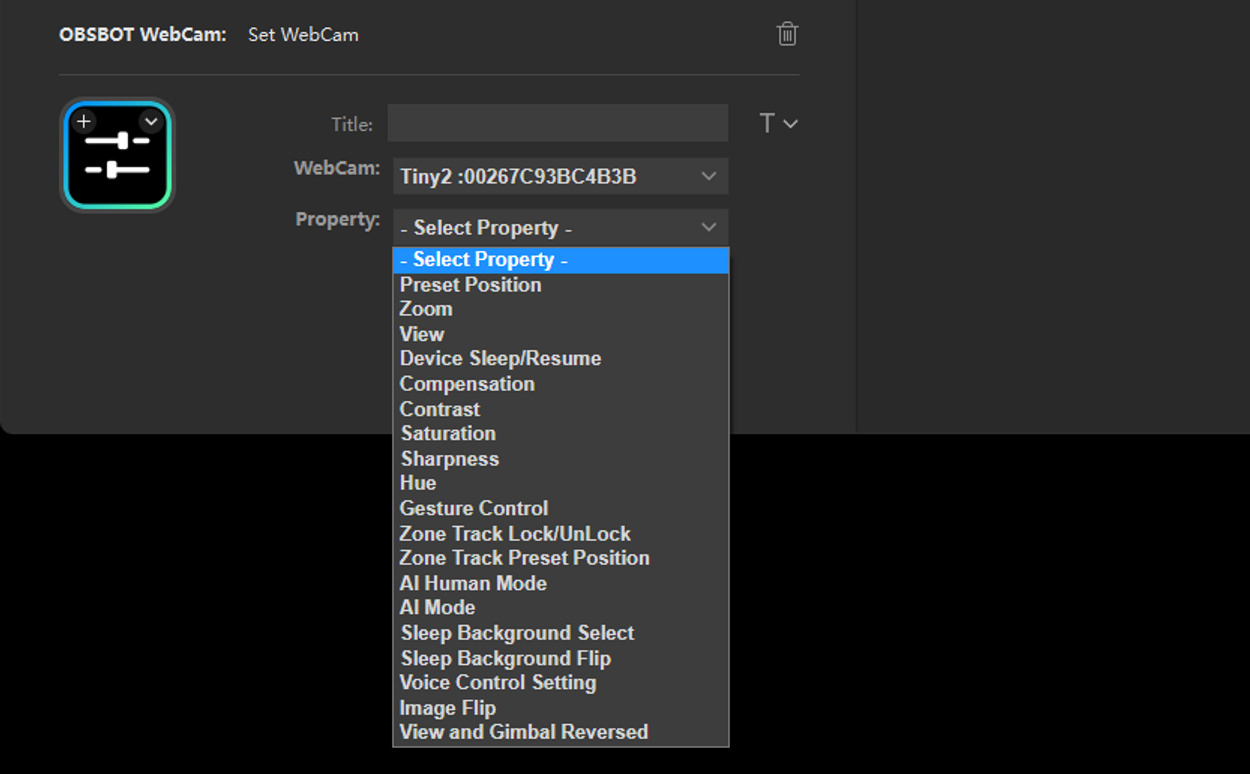
Step 15: For example, let's try the "Preset Position" setting. After clicking the bar, up to three options will appear, the same as our computer software.
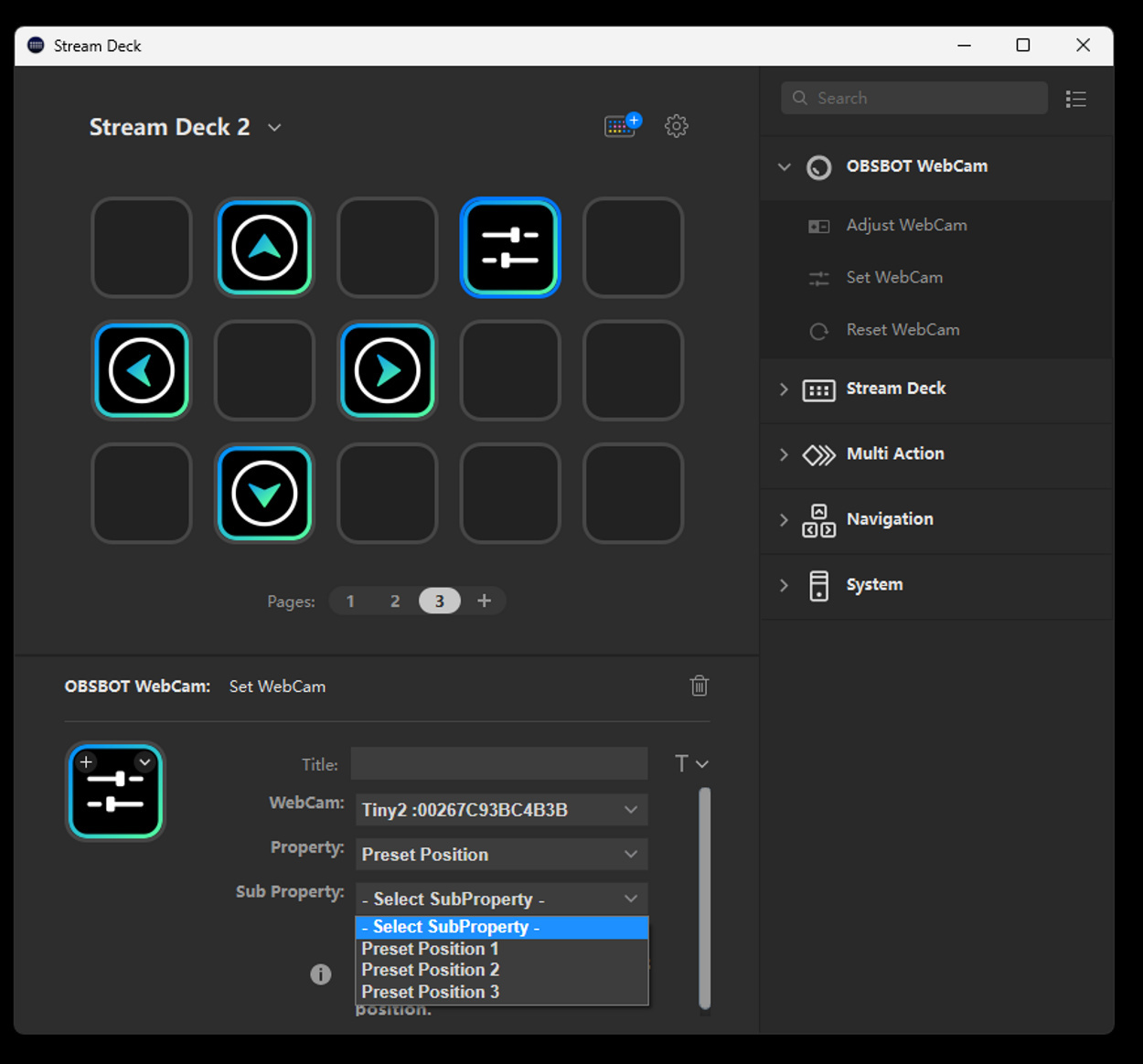
Step 16: Select "Preset Position 1" and set the other positions in a similar manner.
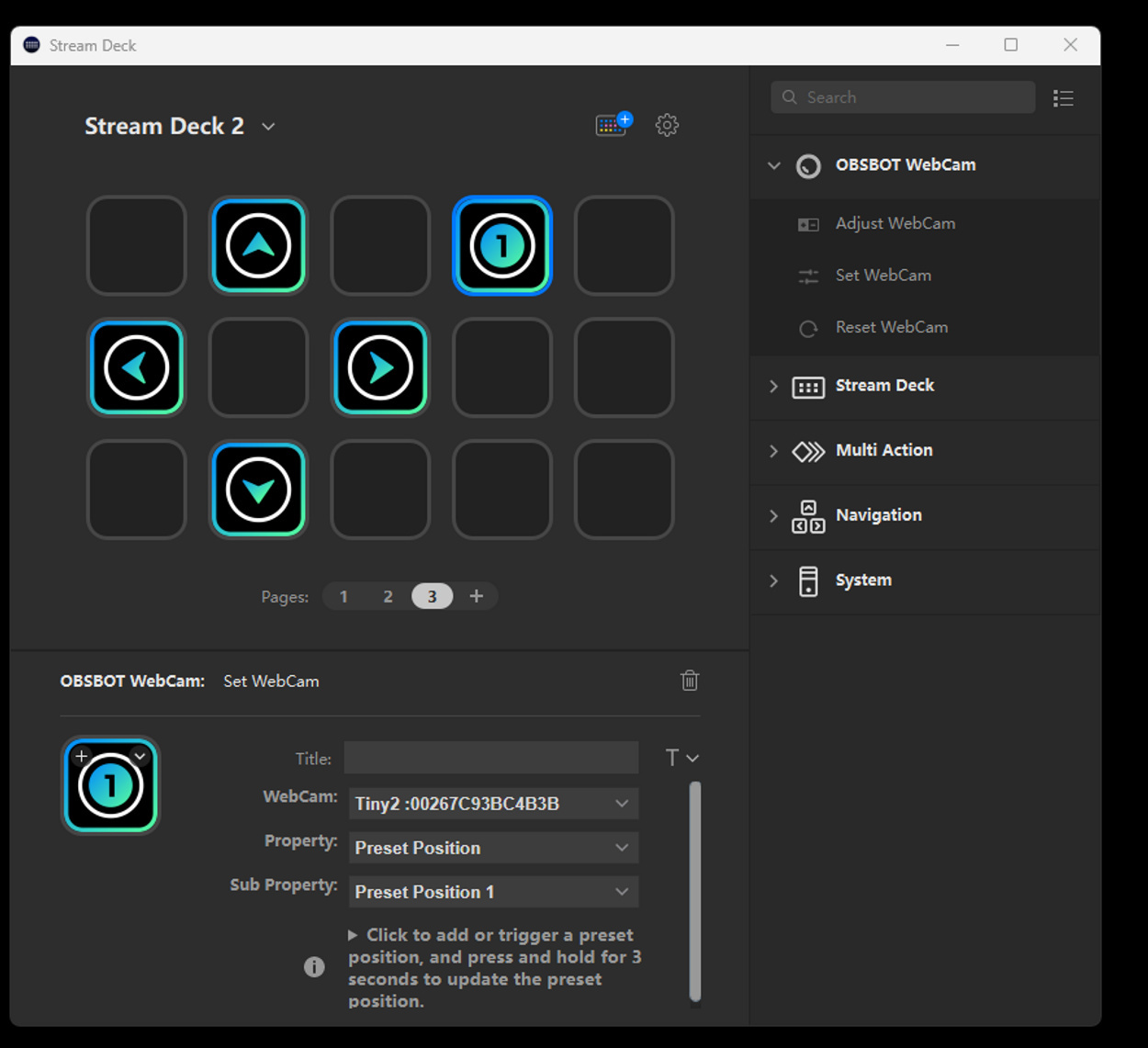
Step 17: Fill in the blanks with your favorite features of the main interface to improve your daily workflow.
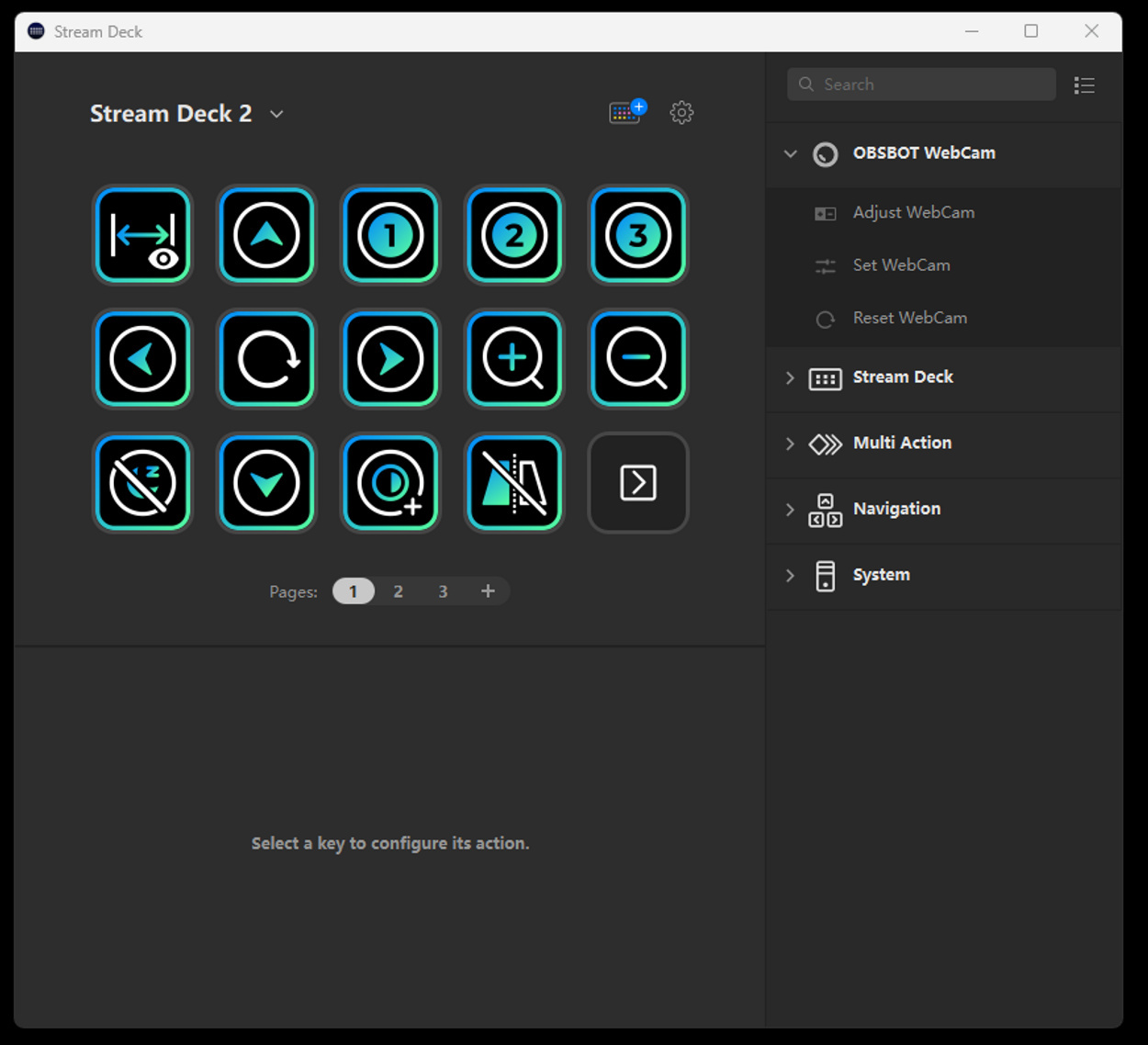
You can create multiple customized sets for your different OBSBOT devices. The plugin now supports OBSBOT Tiny series (Tiny, Tiny 4K, Tiny 2), and OBSBOT Meet series (Meet and Meet 4K).
Enjoy the amazing combination of OBSBOT webcams and the Elgato Stream Deck!











