Mastermind Your Tail Air as a Webcam
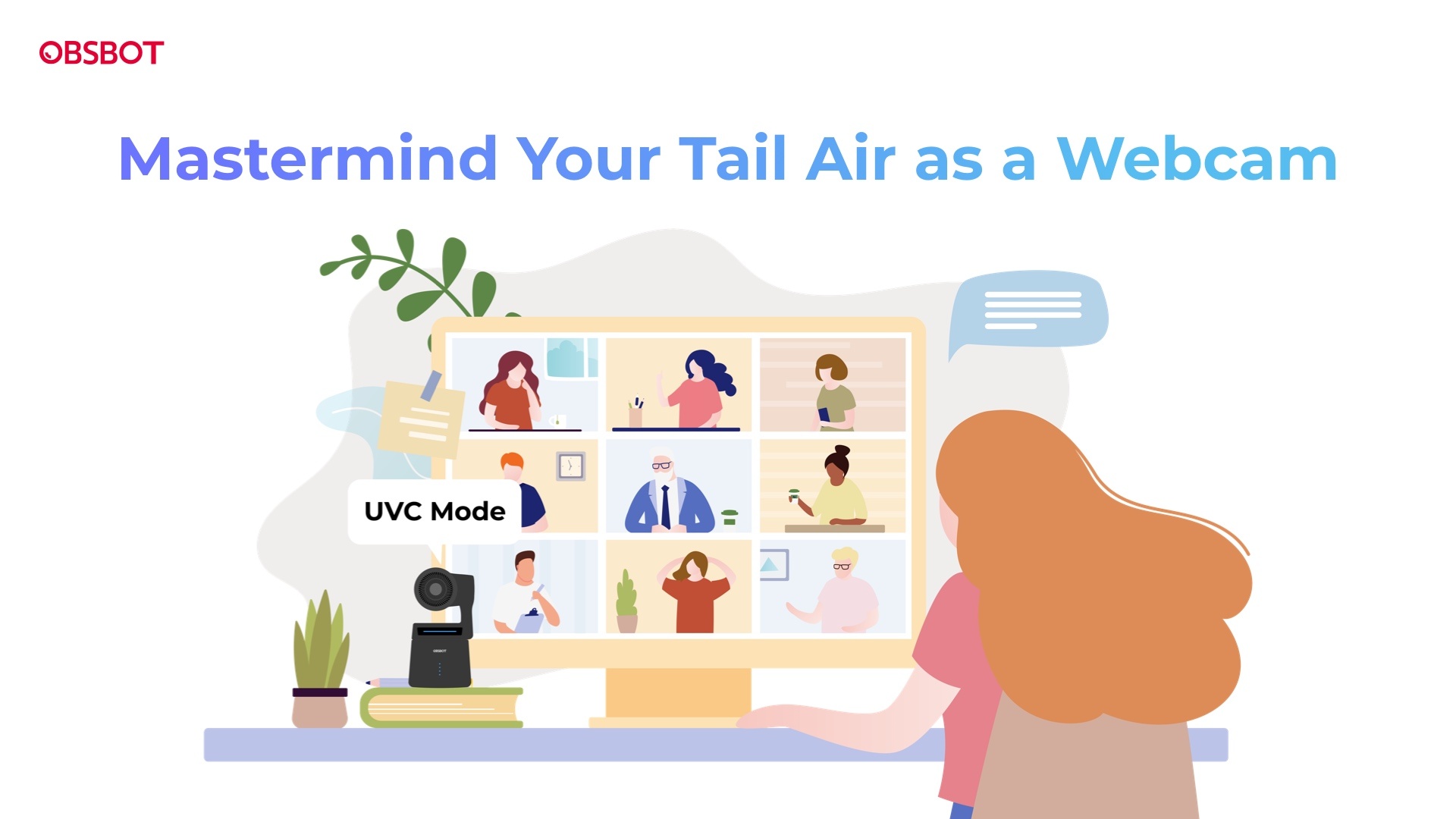
The OBSBOT Tail Air can function as a high-quality streaming camera due to its multiple connection interfaces. Its impressive video performance and advanced AI features also make it a great webcam.
In this detailed tutorial, we'll guide you step-by-step on how to use your OBSBOT Tail Air as a webcam.
Understanding UVC Mode
Before we get started, it's crucial to understand what UVC mode is. UVC stands for USB Video Class, a standard that enables video cameras to be recognized by a computer as a webcam. When your OBSBOT Tail Air is in UVC mode, it works just like a regular webcam on your computer, but with the added benefit of the high-quality camera on the OBSBOT.
Preparation
Before we begin, ensure you have the following items ready:
- OBSBOT Tail Air
- USB-C cable
- Computer with OBSBOT Center installed
- Phone/tablet with Obsbot Start installed (Optional)
Activate UVC Mode for Tail Air
Step 1: Connect your Tail Air to your phone or computer (either wirelessly or with a wired connection).
Step 2: In the OBSBOT Center software, locate the "Output" column in the "More" settings.
.jpg)
Alternatively, you can find it in your Obsbot Start.
.jpg)
Step 3: Turn on the UVC Mode button.
Interface in OBSBOT Center ⬇
.jpg)
Interface in Obsbot Start ⬇
.jpg)
In the status bar, the connection method will be displayed as a UVC connection in OBSBOT Center.
Note: The recording/shooting feature and media folder of the device will be unavailable after the activation of the UVC mode.
.jpg)
Now you can start using OBSBOT Tail Air as a webcam for a variety of uses!
You can access the video source from OBSBOT Tail Air in Zoom, Teams, and other software of your choice.
OBSBOT Tail Air video source in Zoom ⬇
.jpg)
OBSBOT Tail Air video source in Microsoft Teams ⬇
.jpg)









