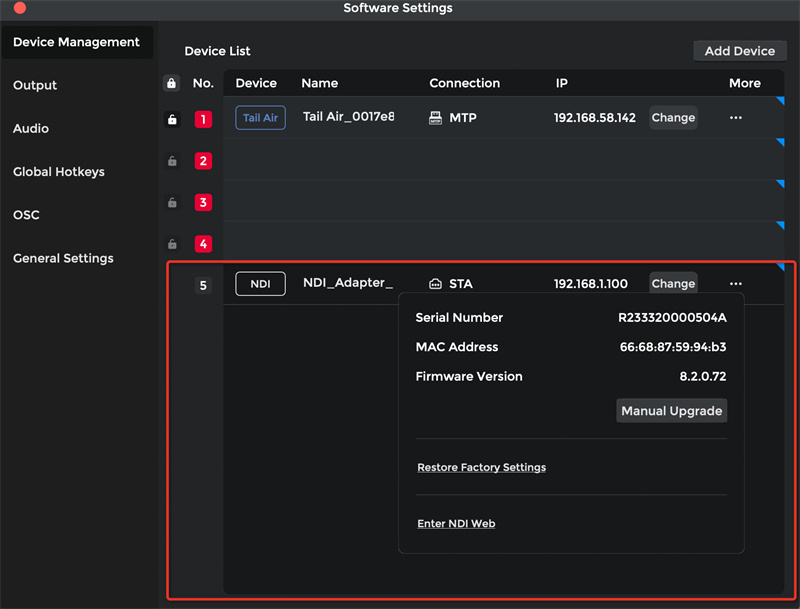OBSBOT Center Multi-Device Version Update
To further enhance user experience, OBSBOT Center has now released a major update. This update introduces several improvements, making it easier for users to manage and use multiple OBSBOT devices with more functionality and customization options.
OBSBOT Center Multi-Device Version Key Updates
1. Enhanced Interface
- Navigation Bar: The window can now be pinned to stay on top, ensuring critical information is always visible. Together with Discovery and Settings buttons, these buttons are moved to the navigation bar for easier access, even when no devices are connected.
- Device Selection Buttons: The buttons now intuitively display up to 4 devices. Devices are displayed as 1/2/3/4, and the device names will appear when hovering over the number icons.

2. Quick Access Buttons
- Sleep Mode: Choose selected device or all devices to enter Sleep Mode via a dropdown menu.
- Output: Access virtual camera and recording settings through a dropdown menu.
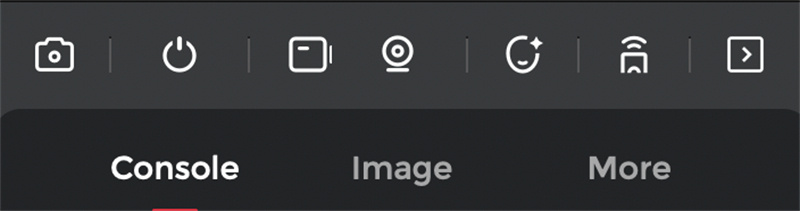
3. Device Management
- Device List: Supports discovering devices via USB and network, compatible with Tiny, Meet series, Tail Air, UVC to NDI Adapter, and more accessories. Users can also manually add devices on device management to connect devices through Network or Hotspot.
- Device Information: Displays integrated device information, including device number, name, connection type, IP address (with support for changing IP), model, serial number, MAC address, RTSP information, and options to reset to factory settings and firmware upgrade.
- Device Sorting: Allows manual dragging to rearrange devices, highlighting the top 4 devices which are the primary ones controlled on the main interface.
- Position Locking: Supports locking your preferred device positions on the devices list to ensure critical devices match with the locked number all the time.
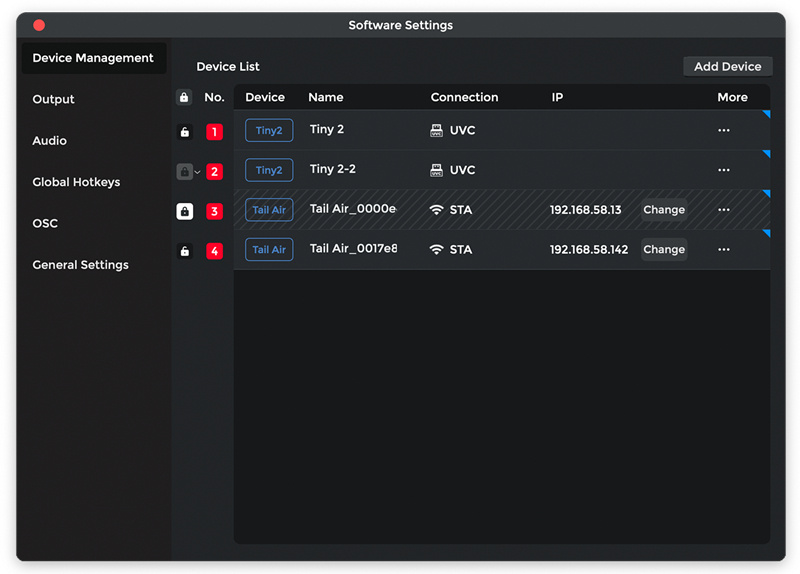
4. Video Output
- Mode Switching: Supports both horizontal and vertical screen modes.
- Recording Options: Users can select medium (default) or high bitrate for recording, and preview, recording and virtual camera share the same resolution settings.
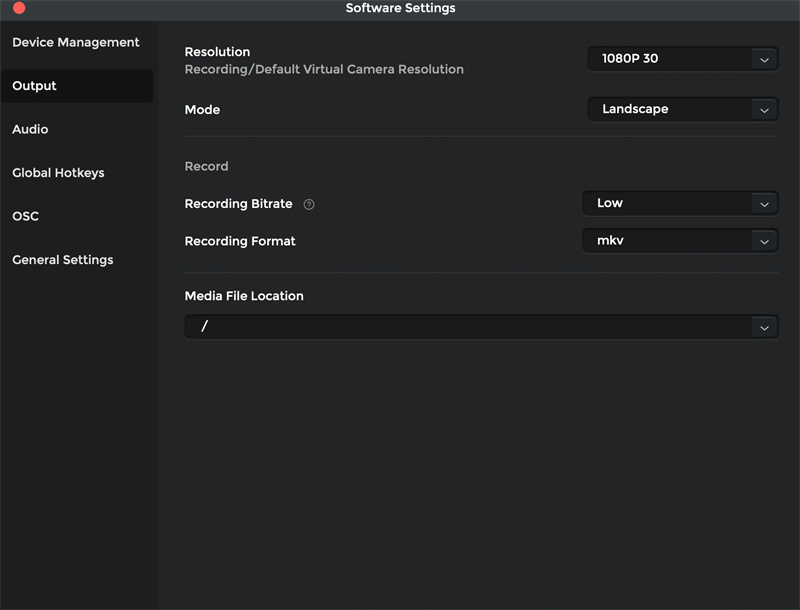
5. Audio Management
- Audio Mixer: Displays all detected audio sources with adjustable volume.
- Audio Output: Any detected audio mode can be set as always open, always closed, or follow video.
- Audio Monitoring: Supports audio monitoring (default off) and selecting speakers for monitoring.
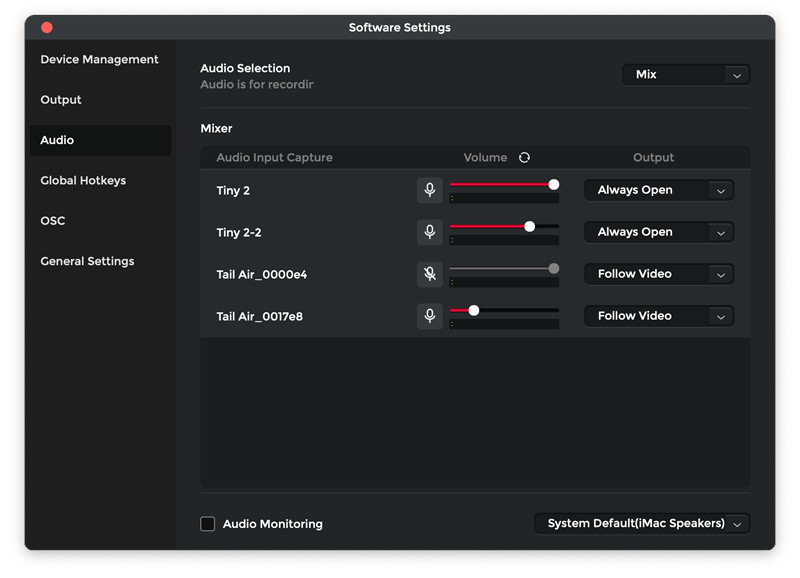
6. Preview Features
- View Switching: Switch between single view (default) and multi-view, showing streams that can be pulled; otherwise, it indicates if the device is occupied.
- Full Screen: Supports full-screen preview.
- Screen Rotation: Supports rotating the screen 90 degrees clockwise or counterclockwise.
- Beauty Mode: Allows beauty settings for the preview or each device.
- Image Mirror: Supports left-right mirroring, with the option retained in other settings.
- Target Selection for Object Tracking (Tail Air Exclusive): Supports interception selection for tracking objects, with frame for tracked target.
- Composition Lines Adjustment (Tail Air Exclusive): Supports adjusting the composition for the frame during the process of Human Tracking.
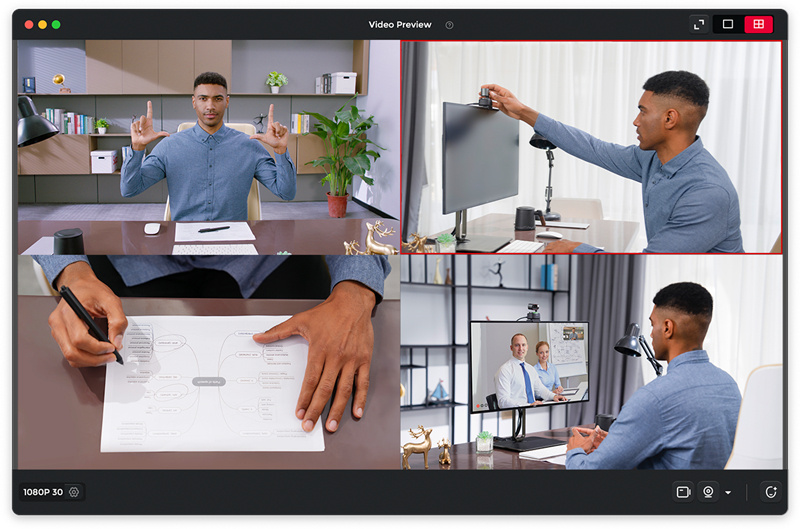
7. New Compatibilities
- UVC to NDI Adapter Upgrade: Supports firmware upgrading for the UVC to NDI Adapter via wired and network connection.