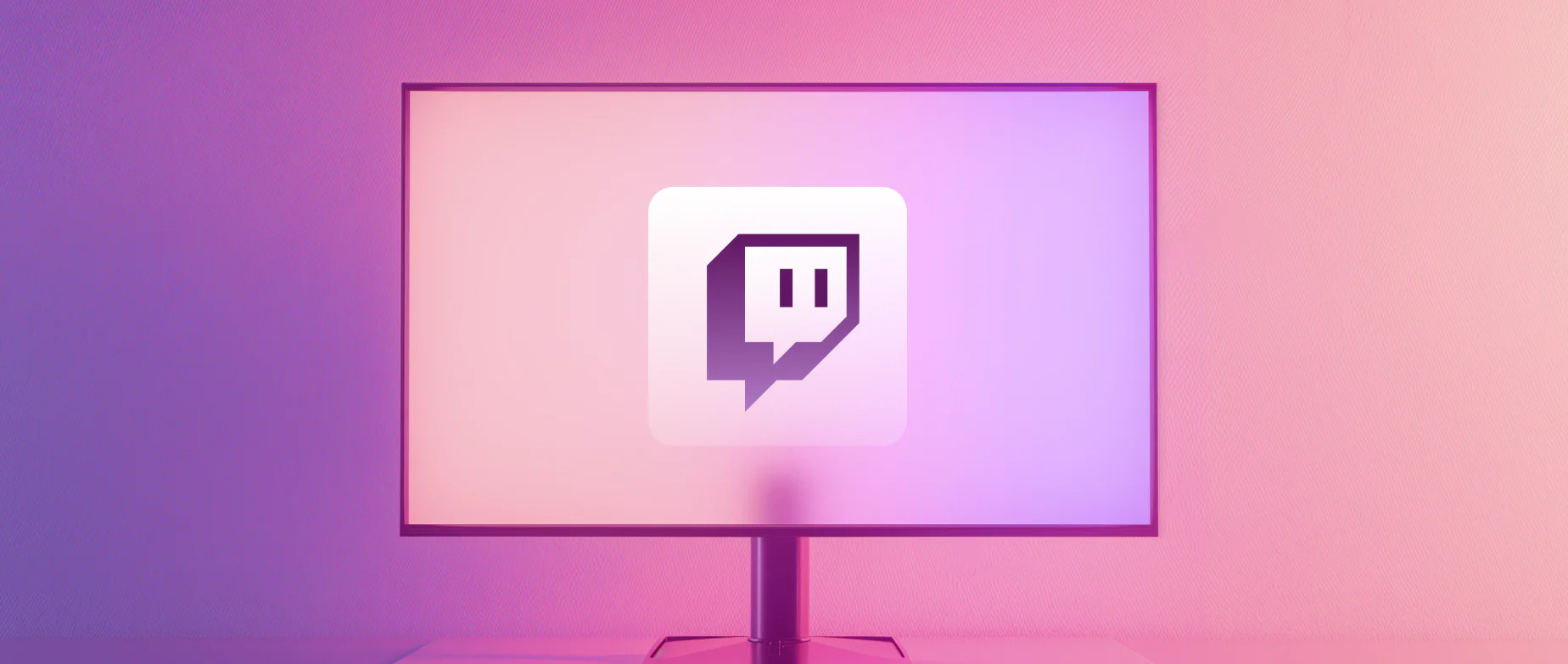Comprehensive Guide for the Dual PC Streaming Setup

The game streaming business is reaching new heights, with a projected revenue of US$ 13.65 billion in 2024. With the evolution of new equipment and easy access to streaming platforms, it has become easier to be a content creator.
If you want to improve your streaming experience and are looking for an upgrade, consider replacing your single system with a dual PC streaming setup. It can transform how you stream your game, so let's look at it in this comprehensive guide.
Part 1: Dual PC Streaming Setup You Need
Gone are those days when gamers used to stream with a single PC. You can enjoy a high-level streaming experience with the dual PC setup. When it comes to that, you need a robust setup to proceed with the streaming. Moreover, having two PCs can help with the redundancy. Even if the gaming rig stops working, you can stream non-stop without losing the viewers.
At first, picking the right equipment is pretty important, so here we share some of the most recommended dual PC setup equipment.
1. Hardware
Be prepared to get two PCs, one for streaming purposes and the other for enjoying gaming. Keep in mind the specifications required for the gaming PC and streaming. You can buy a pre-built gaming PC or build it yourself.
To run OBS Studio, you need a PC with the following specifications:
- OS: Windows, Mac or Linux
- Processor: AMD FX Series, Intel i5 2000 series processor or greater than that
- RAM: Minimum 4GB
However, if you use XSplit, 8GB RAM, a high-end CPU, and AMD or NVIDIA graphics are necessary.
For your convenience, we have taken the liberty to review and list one of the best gaming PCs and streaming PCs for your dual PC streaming setup.
Gaming PC: Lenovo - Legion Tower 5i Gaming Desktop
Tech Specs
- Intel Core i5-13400F
- 16GB RAM Memory
- NVIDIA GeForce RTX 3060
- 512GB SSD

Streaming PC Option 1: Beelink SEi12 Mini PC
Tech Specs
- 12th Generation Intel Core i5-12450H Processor (up to 4.4Ghz(8C/12T))
- Mini Computer with 16GB DDR4 RAM
- 500GB M.2 2280 NVMe PCIe 4.0 SSD
- 4K FPS
- WiFi 6
- BT5.2
- Dual-Screen Display

Streaming PC Option 2: HP Pavilion Gaming Desktop TG01-1120
Now, if you are using Xsplit as your Capture card, you might need to consider the below-mentioned PC as your streaming unit. The Mini PC unit might not be compatible with the Xsplit capture card.
Tech Specs
- 10th Generation Intel Core i5-10400F Processor
- NVIDIA GeForce GTX 1650 Graphics
- 8 GM RAM
- 256 GB SSD
- Windows 11 Home
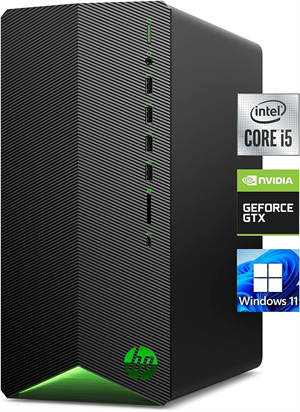
Now, this setup can give a real kick start to the user who is really looking forward to owning a Dual PC setup. This setup is a great combination of performance and budget as it aims to help users get along with the innovations in the gaming community without breaking the bank.
2. Streaming Webcam
Streaming is impossible to do without a robust webcam. If you explore the market, high-end webcams are costly. To cut costs and enjoy an unparalleled streaming experience, consider getting the OBSBOT Meet 2 webcam.
OBSBOT Meet 2 is a compact AI-powered 4k webcam. It's the best webcam under budget for gamers. With a big UHD 4K compatibility and a 1/2'' CMOS sensor, you can get a high-quality recording. Moreover, with the help of its PDAF (Phase Detection Auto Focus) technology, it can quickly focus on the objects.
3. Streaming Software
Once you are ready with the hardware setup, the next thing is to install the right software. For beginners, OBS Studio is the ideal streaming software for dual PC setup. It’s free, easy to use, and comes with robust features. Another free streaming software that you can use with basic PC specifications is Streamlabs. XSplit can be a good choice for high-budget ones if you want additional features.
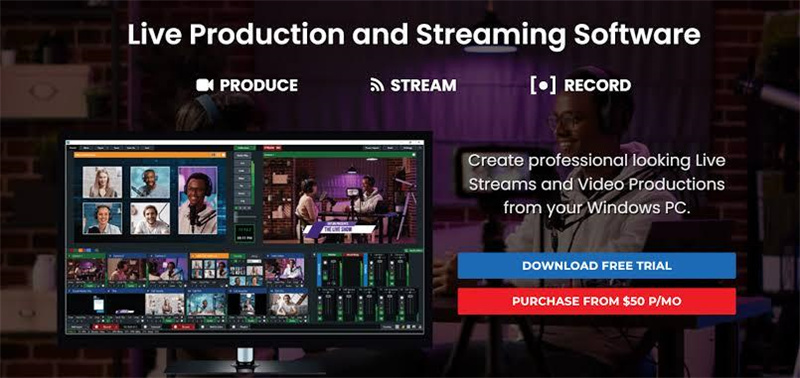
4. Capture Card
The capture card facilitates real-time video streaming from your gaming PC to your streaming PC using its input and output ports. There are two kinds of capture cards in the market - internal and external capture cards. The latter is portable and goes best for streaming from consoles.
External Capture Card: Elgato HD60 S
Tech Specs
- USB 3.0 External Capture Card
- Can effectively Stream and Record in 1080p 60FPS
- Offers ultra-low latency on PS5, PS4/Pro, Xbox Series X/S, Xbox One X/S, in OBS, Twitch, YouTube
- It is known to work with PC/Mac swiftly

Internal Capture Card: Elgato HD60 Pro
Tech Specs
- Efficiently capture 1080p streams in 60 FPS.
- This PCIe Capture Card is known for Passthrough streams, as your game is unaffected by any input lags.
- With its low latency technology, it can swiftly work with PS5, PS4, Xbox Series X/S, and Xbox One.
- One of the best capture cards for Windows/Mac PCs.

5. Microphone and Headphones
Most streamers prefer a stand-up microphone to keep audio clear and concise. You can also mount an attachment microphone to the existing headphone pairs with a magnet.
You can install a mixer containing two channels for a microphone with in-game chat. On the other hand, you can plug the headphones into the gaming PC directly. If you want to listen to the audio output from streaming, the capture card will serve the purpose. Just plug the headphones into the streaming PC and alter the audio settings in OBS Studio.
For your convenience, we have listed a couple of microphones that are ideal for game streaming setup:
Microphone: Elgato Wave:3
Tech Specs
- This microphone offers Premium studio-quality capturing.
- This is a USB Condenser Microphone that is ideal for streaming, podcasting, gaming, and the home office.
- Moreover, it is packed with Free Mixer Software to kick-start your professional voice-capturing.
- With its Anti-Distortion technology, the sound recorded is clear and crisp without any breaking.
- Offers Plug-in-play connectivity for ease of use.
- Ideal device for Mac/Windows PC users.

Microphone: Blue Yeti Nano
Tech Specs
- Specifically designed by Logitech for Creators, this microphone records crystal-clear voice.
- This USB Microphone is an ideal choice for gaming, streaming, podcasting, Twitch, YouTube, Discord, and voice recording users.
- Offers Plug & Play connectivity for both Windows and Mac PCs.

Headphone: SteelSeries Arctis Nova Pro
Tech Specs
- This is one of the most sought after Wireless Multi-System Gaming Headset
- It is packed with Premium Hi-Fi Drivers that deliver high-quality and crystal sound output
- The headset is backed by Infinity Power System and offers good quality battery backup, helping an uninterrupted gaming experience
- The Stealth Mic is a game changer, and that, too, is packed with Active Noise Cancellation technology
- Offers great compatibility with Xbox, PC, PS5, PS4, Switch, Mobile, Windows/Mac PCs.

Part 2: How to Setup 2 PC Streaming?
When you have the hardware, software, and accessories ready, follow the below steps for a 2 pc streaming setup.
Step 1: Get hold of a Capture Card
Dual PC Setup with External Capture Card
Connect the HDMI cable from the gaming PC to the "in" connection of the capture card. After that, connect the card to the streaming setup via USB.
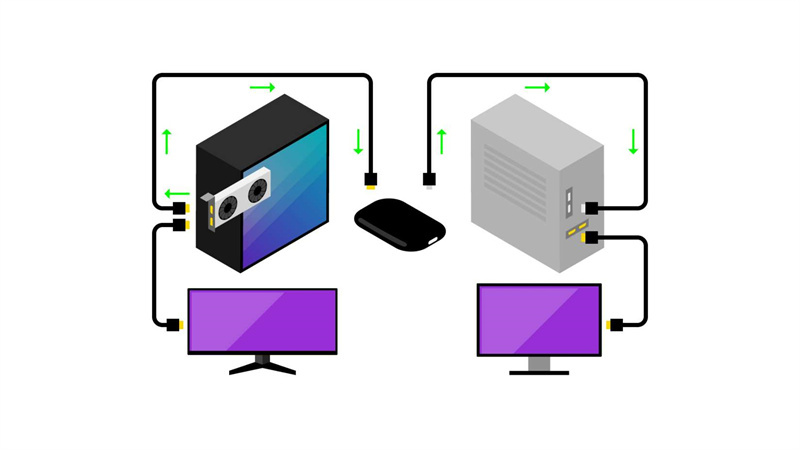
Dual PC Setup with Internal Capture Card
This is the same as the external one, except the capture card is already connected to your PC internally. Now, on your streaming PC, install the capture card software by following the manufacturer's guide.
Thereafter, connect the graphics card with the HDMI cable from the gaming PC to "in" on the capture card of the streaming PC.
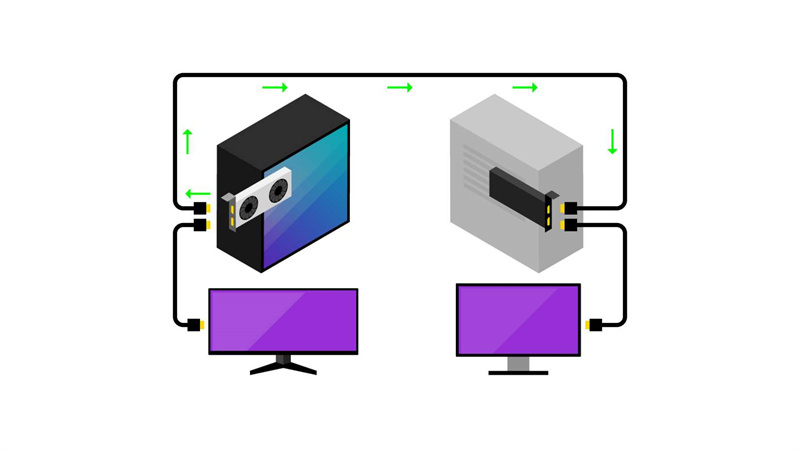
Step 2: Making Your Gaming PC Ready
Right-click "Display Settings" to ensure that streaming and gaming PCs are properly connected. Before proceeding to stream, let your gaming computer run for some time to understand the output quality of your real-time video.
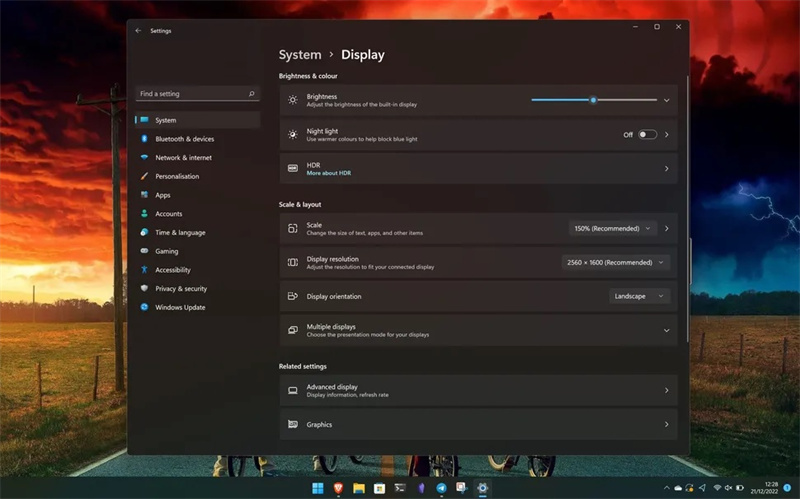
Step 3: Making Your Streaming PC Ready
Now, you need to open the streaming software on your PC and add the capture card as the video source to get the video displayed on the monitor screen. You’ll now have your gaming display on your broadcasting app.
Note: If the gaming preview doesn't appear immediately, please ensure the video source window isn't hiding under another window.
Next, make some movement or animation to ensure the gaming display does not lag. Once done, you must ensure the broadcasting software appropriately picks up the game's sounds playing through the gaming PC. Sound levels are available in the Mixer panel for each source if you are using OBS. Once done, you are good to go live!
Part 3: FAQs about Dual PC Streaming Setup
Here are some common questions that streamers frequently ask.
1. Is a dual PC setup worth it for streaming?
Obviously! A dual PC setup allows you to play games and stream smoothly without putting all the load on one PC. The load is distributed, enabling your PCs to run some particular tasks seamlessly.
2. Do you need a capture card to stream with 2 PCs?
A capture card is a must because it contains input and output ports to broadcast real-time video from the gaming to the streaming PC.
3. What is the best CPU for dual PC streaming?
You must consider multiple factors before finalizing a CPU for dual PC streaming. Most importantly, look for the PC specifications for running streaming software smoothly. For instance, running OBS studio requires at least an AMD FX series, Intel i5 2000-series processor, or higher.
Conclusion
Upgrading your gaming setup to a dual PC setup can elevate the performance by freeing up one system to run the game and another to stream. This will ease the distribution of workload and improve streaming quality. However, beginners can find working on the dual PC streaming setup difficult. With time, the discomfort will go away. Given that you follow the steps correctly and use reliable equipment, nobody can stop you from becoming a great content creator.